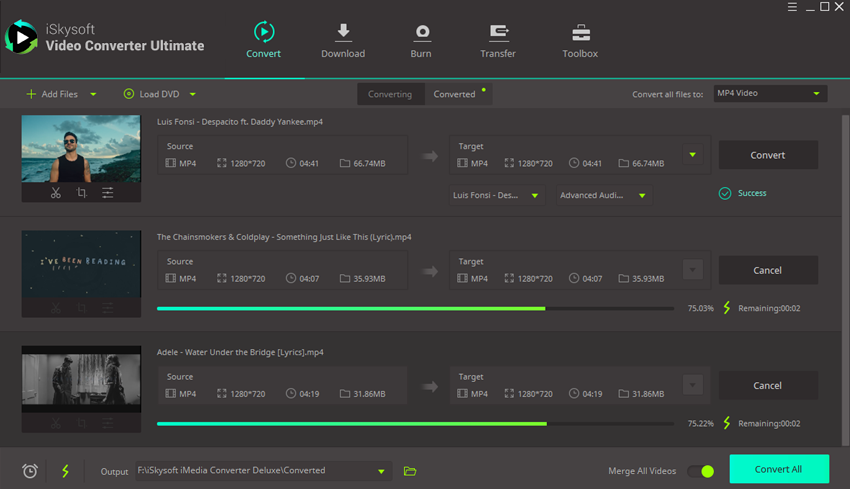Trim
Have taken a long video but want to separate them into single short video clips? iSkysoft iMedia Converte Deluxe for Windows enables you to achieve that easily!
1.Add videos
Launch the video converter and import your videos for editing. Directly drag and drop your video to the program or click the "Add Files" button in the Convert tab, or load video files from your mobile device or camcorder by clicking the drop-down icon beside.
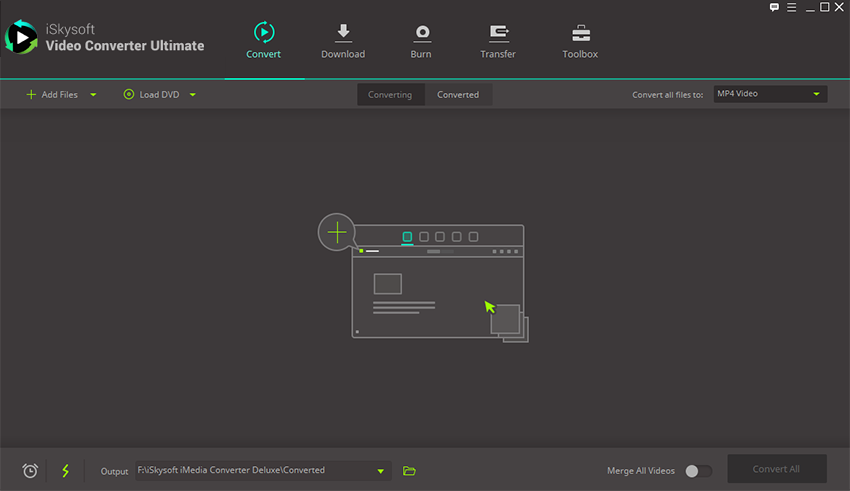
2.Trim the video
To trim your video, click the first icon button under the video to preview your video. At the position you want to trim, click the “Cut” button to show up markers on the progress bar. To adjust duration of each segment, you could drag the markers according to your need. Repeat this process to add more segments and click "Save" button. By default, all segments will be placed in the primary interface as video clip named with the segment number.
This video converter also provides you with a "Delete" button in the case that you are not satisfied with a part of the video. Just choose the start time and ending time in the preview window and then click "Delete" button to remove it. Click "Save" button, you will see the segments joined into one video clip in the main window with the un-selected parts removed.
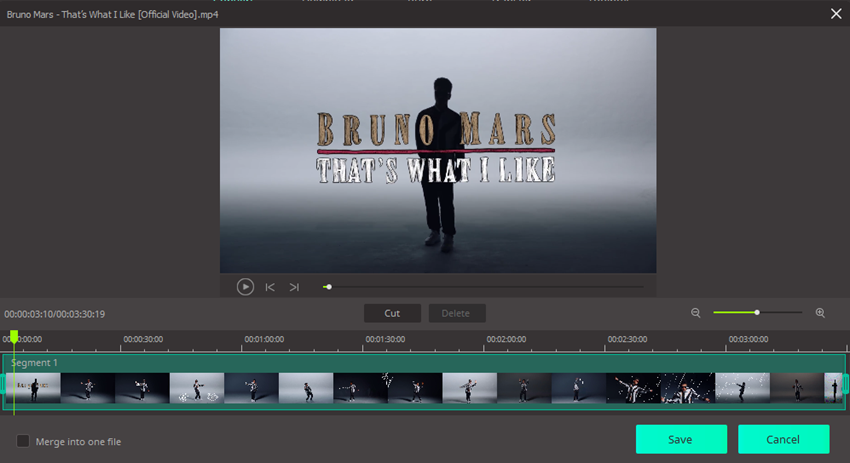
3.Select output format and export video
Now it is time to export your video to your Windows PC. Click "Convert" or "Convert All" button after selecting the output format. To freely change the output folder, select "Preference" and then "Location" in the menu.