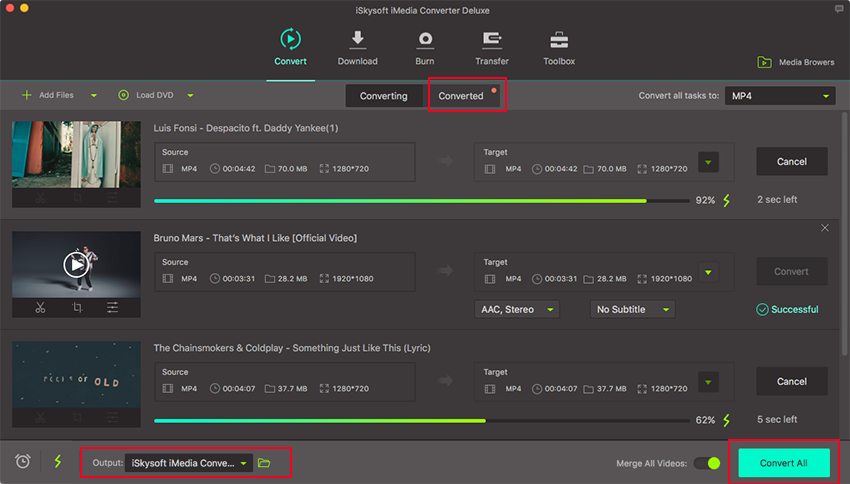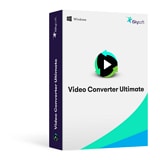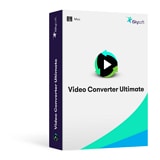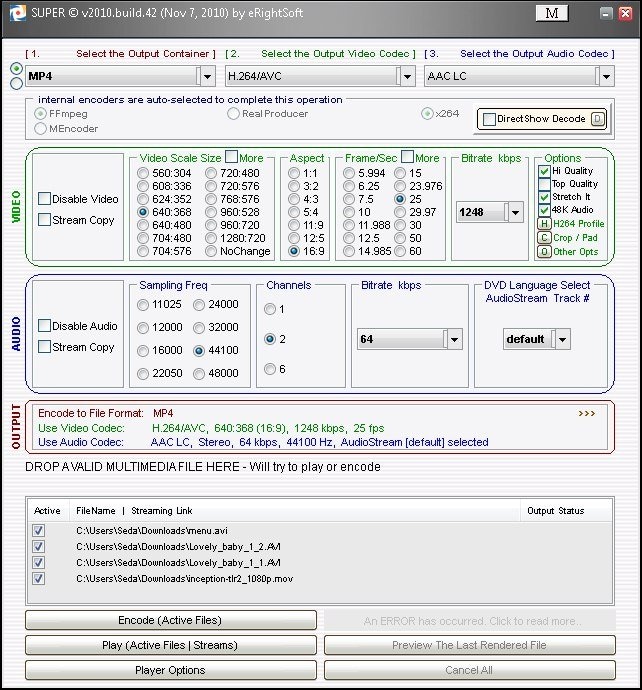- Convert MP4 to 150+ video & audio formats.
- Built-in video editor enables you to edit MP4 video files.
- Transfer MP4 files to iPhone, iPad, Android and other devices easily.
- Burn videos to DVD if necessary.
- Convert online videos from 1,000 popular sites to MP4 with ease.
- Powerful toolbox includes: Fix Metadata, GIF Maker, Screen Recorder, VR Converter, etc.
MP4 to MP3 VLC: How to Convert MP4 to MP3 Using VLC
Can I Convert MP4 to MP3 Using VLC?
Yes, you can. It’s you who has not exhausted all the features that VLC offers. Dozens of apps out there claim that they can do the work better, but the VLC is trusted software that is not scammy. Unlike other unknown apps that can infect your computer with a virus, the VLC is legit software that can get the work done.
- Part 1. How to Convert MP4 to MP3 with VLC
- Part 2. How to Convert MP4 to MP3 on Mac using VLC
- Part 3. Convert MP4 to MP3 with the Best VLC Alternative
Part 1: How to Convert MP4 to MP3 with VLC
The free way to convert MP4 to MP3 is through your VLC media player. VLC is an ‘all playing’ media player that is compatible with almost all the media formats and all the devices in this space. It’s easy to use and almost every person has this player already in his device.
Step 1: Launch your VLC media player. Click on the Media tab and it will open a dropdown menu. Select "Convert/Save".
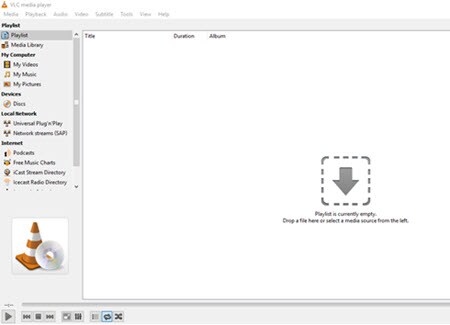
Step 2: This will open a new window with many tabs. On this window, under the File tab, click "Add" and select the MP4 file to convert to MP3. At this point, you can select a video or audio of any format and convert it to one of the many formats supported by VLC Media Converter. However, for this guide, we will be converting MP4 to MP3 file.
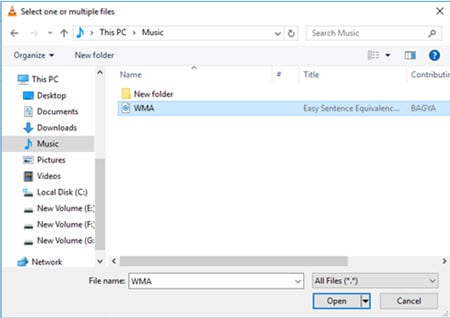
Step 3: Once you’ve selected the MP4 file that you want to convert, click "Open". This will load the video into VLC for conversion. Click on "Convert/Save".
Step 4: Now in this next window, choose the settings for the output file. From the dropdown menu find MP3 and click on it. Give a destination path by browsing to the folder where you want to save the MP3 file and type in a name for it. Once done, click on "Start".
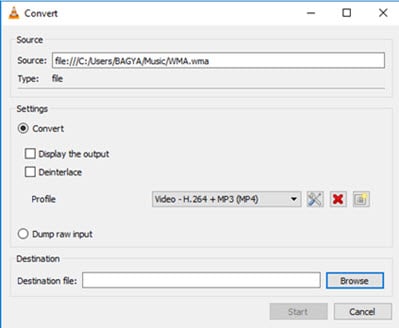
Step 5: Now VLC will start conversion of your file format. Do not disturb the player. Depending upon the size of your source file (MP4), it might take a few minutes to create MP3 file.
VLC is ideal for any media format conversions. It’s a legit software that is completely safe to install and provides the best of the quality and many advanced features.
Part 2. How to Convert MP4 to MP3 on Mac using VLC
Just like the window PC, you can also convert your MP4 file to MP3 on your Mac system using VLC player. However, the process and method is slight different from that of the Window PC. Below is a step by step process for converting MP4 file to MP3 on Mac using VLC.
Step 1. Launch the VLC player. The first step in converting Mp4 file to MP3 on your Mac system using VLC is to launch the VLC player. Once the player has been launched, select media and click on convert/save.
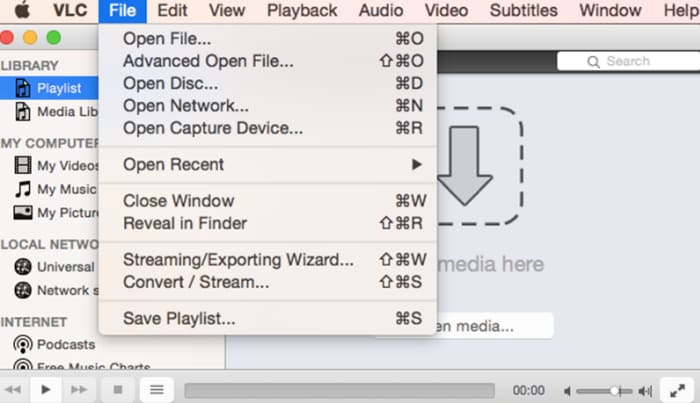
Step 2. Select video file. Once the above step is completed, a new window will open where you will have to select add and choose the file to be converted to MP3.
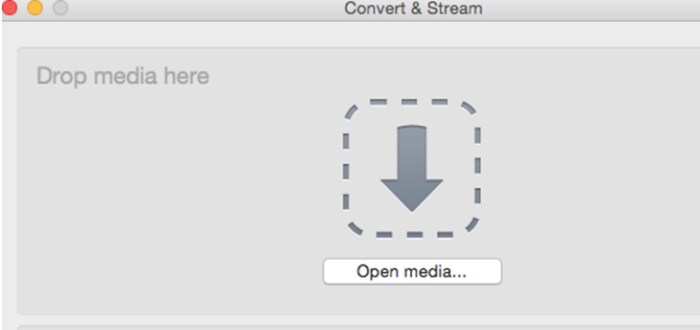
Step 3. Select audio MP3. This is the stage when you to select the format you want the original file to be converted to. In this context, it is Audio MP3, this selection will be made on the profile drop down menu and click on browse to set an output directory.
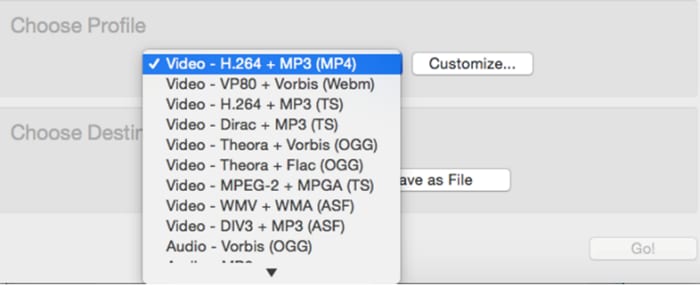
Step 4. Save file. Once you are through with the above step, you will be guided to a window where you will save file, select an output folder and rename the MP3 file. After performing all the required action in this window, click on done and you will be taken to the previous screen.
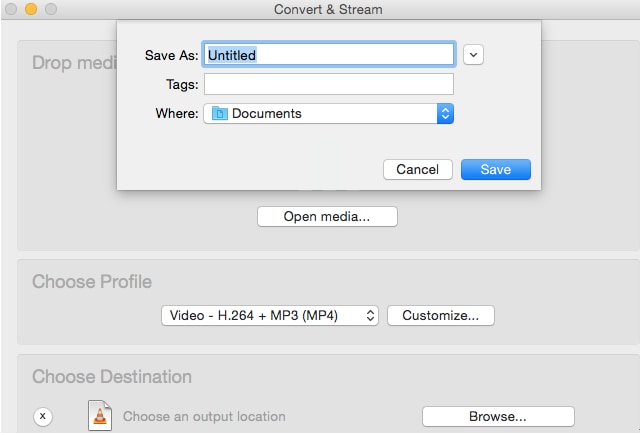
Step 5. Conversion. After completing the above step, press start and the conversion process will start. Depending on the size of the file, it may take a while for the process to be completed.
Part 3: Convert MP4 to MP3 with the Best VLC Alternative
UniConverter is a simple, yet functional MP4 to MP3 converter designed to prepare media files in popular formats for publishing on the internet or play on the mobile devices like iPhone, iPod, iPad, BlackBerry and Creative Zen among others. The same converter also supports AVCHD, AVCHD Lite, and MOD/TOD.
Get the Best MP4 to MP3 Video Converter - UniConverter
- High Speed Conversion – Convert MP4 to MP3 at 90X faster speed than other video converters with zero quality loss.
- Compatibility with Formats – Convert video, audio and DVD files with iSkysoft to more than 150 video/audio formats.
- Lossless Conversion – Support to convert losslessly all videos with H.264 encoder which leads the video converter market.
- Customize Video by Editing – Personalize your video without using external editors, such as Trim, Crop, add Effects, Watermarks and Subtitles with ease.
- Convert Online Videos – Download or record video from 1,000+ online streaming sites, then convert or save to a destination of your choice.
- Burn Video to DVD – Get your videos stored on DVD, or copy as backup and then send them to Facebook, Vimeo and YouTube.
- Transfer to Devices – Transfer converted MP4/MP3 or other video and audio files to mobile devices with USB cable.
Steps to Convert MP4 to MP3 Using iSkysoft
Step 1. Load MP4 files to this MP4 to MP3 converter
To add videos, drag and drop video files to iSkysoft MP4 to MP3 converter. Or you can select "Add Files" button on top left of the main window to import MP4 files to the converter. This MP4 to MP3 converter also supports to directly load from your mobile devices, just click the drop down icon to see more options.
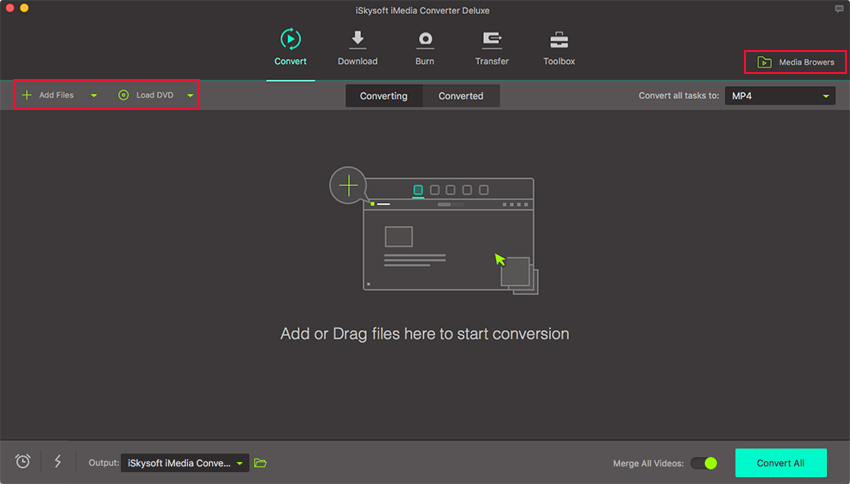
Step 2. Choose MP3 as output format
Once you imported the MP4 files to the converter, select the output video or audio format from the format tray on the right side. In our case, we are converting MP4 to MP3. Select the MP3 format that appears on the tray. Conversion of MP4 to MP3 using UniConverter is not only quick and efficient but also makes the video conversion for your portable devices as easy as A, B, C, D!
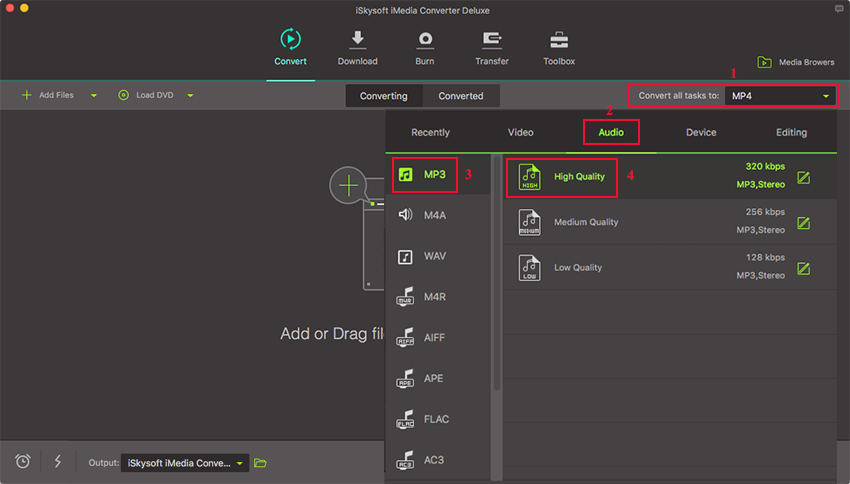
Step 3. Start Converting MP4 to MP3
Return to the main interface of the video converter and click on "Convert All" button to start the conversion process from MP4 to MP3. Soon you will get MP3 file from your MP4 video without any loss.