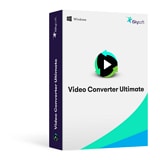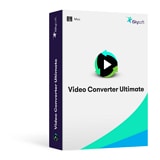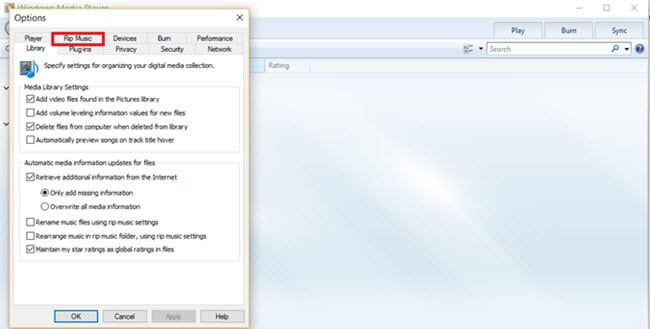- Convert MOV videos to 150+ video or audio formats.
- Built-in video editor enables you to edit MOV video files.
- Transfer MOV files to iPhone, iPad, Android and other devices easily.
- Burn MOV videos to DVD if necessary.
- Convert online videos from 1,000 popular sites to MOV with ease.
- Powerful toolbox includes: Fix Metadata, GIF Maker, Screen Recorder, VR Converter, etc.
MOV to WMV: How to Convert MOV to WMV on Windows PC or Mac
MOV and WMV are the two main video formats for Mac and Windows respectively. If you try to share some interesting MOV movies on Mac with your Windows friends, you will come to know that Windows Media Player cannot play MOV files. Also, some video sharing sites doesn't accept MOV files. In these cases, you will need to convert MOV to WMV first. This article will show you how to convert MOV and play WMV video on Mac or Windows computer.
- Part 1. How to Convert QuickTime MOV to WMV on Windows 10/8/7/XP/Vista
- Part 2. How to Convert QuickTime MOV Videos to WMV on Mac
- Part 3. How to Convert QuickTime MOV to WMV in Flip4Mac
- Part 4. How to Convert QuickTime MOV to WMV in VLC
Part 1. How to Convert QuickTime MOV to WMV on Windows 10/8/7/XP/Vista
If you're a Windows user and have received MOV files from Mac users, you can also easily convert MOV to WMV on your Windows computer by using the best QuickTime to WMV Video Converter for Windows - UniConverter. If you want, this software also enables you to burn videos to DVD. Now you can act as the following tutorial to convert MOV to WMV as you need.
Convert QuickTime MOV videos to WMV with simple clicks:
- Convert MOV to WMV, MP4, FLV, 3GP, AVI or 150+ video or audio format with ease.
- Edit MOV videos before converting to WMV. You can crop and trim your video, or add effects, watermarks and subtitles, etc. to your video.
- Easily tranfer converted MOV video to your mobile devices or even external hard drive with USB Cable connected.
- Download online videos from 1,000+ online video sharing websites, like YouTube, Vevo, Vimeo, Netflix etc.
- Provide with a toolbox which allows you to make GIF, converter VR videos, record screen or add metadata, etc.
- Perfectly compatible with Windows 10/8/7/XP/Vista and macOS 10.7 and above, up to the lastest 10.13 High Sierra.
Easy Steps to Convert MOV to WMV on Windows PC
Step 1. Add MOV Files to the WMV Converter
After downloading and installing MOV to WMV Converter for Windows on your PC, run the converter and go to "Convert" tab. Click "Add Files" button to select MOV files from your local folder, or drag your media files to the program directly. Alternatively, you could also import directly from your mobile devices or camcorder, using the drop-down icon beside.
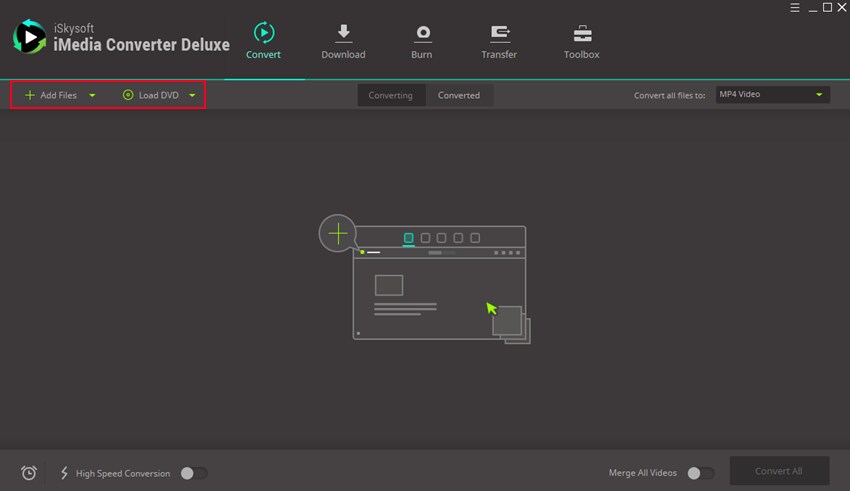
Step 2. Select WMV as Output Format
From the output tab on the right side of each video clip, click the small down arrow to get drop-down format list. Select "WMV" from "Video" tab as the output format. With the pen icon opened, you can set encode settings to adjust the bit rate, resolution or other parameters if you need.
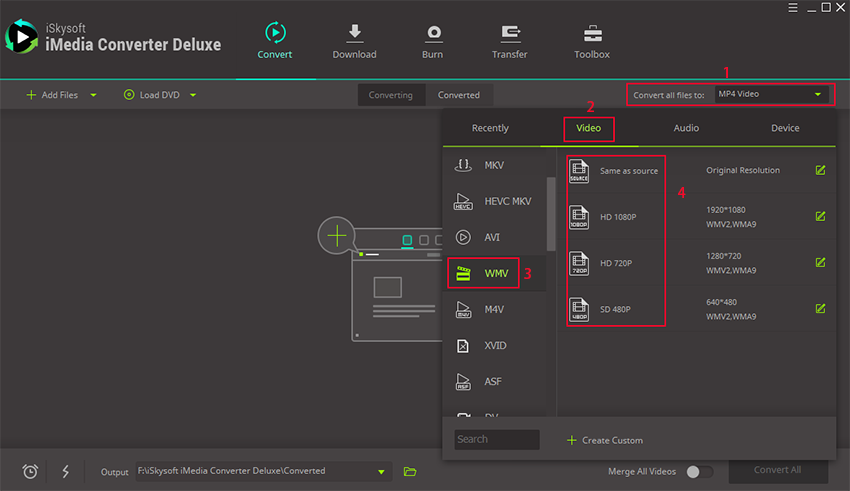
Step 3. Start to Convert MOV Files to WMV
Go to the "Output" option on the bottom of the main interface to specify a directory for the output WMV files, or the default folder will be used. Then click the "Convert" button on each video clip or "Convert All" to start MOV to WMV conversion in Windows. When finished, you will be able to play or edit your WMV files in the destination folder.
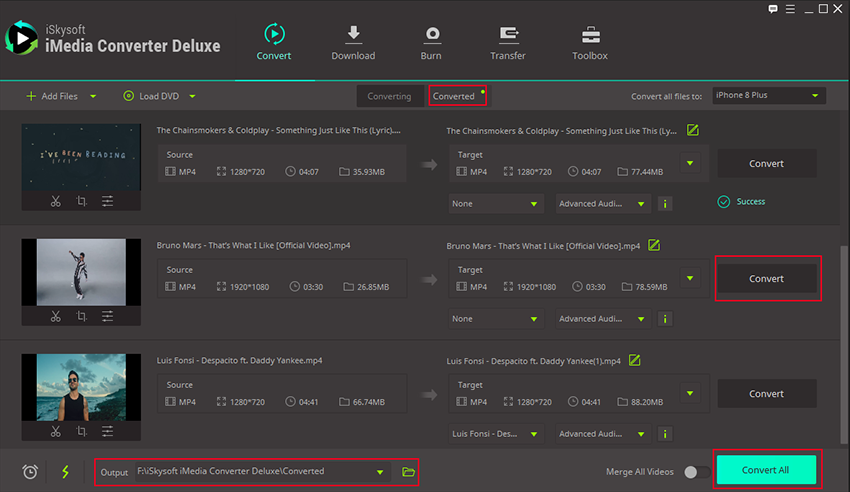
Part 2. How to Convert QuickTime MOV to WMV on Mac (macOS 10.13 High Sierra Included)
In order to convert .mov to .wmv, you have to get a professional MOV to WMV Video Converter like UniConverter. This QuickTime MOV to WMV converter programs allows you to convert any video formats in a few clicks without any quality loss. The converted WMV files can be played, edited and shared effortlessly both in Windows and Mac. What's more, this converter comes with an intuitive user interface, which allows even the most inexperienced users to start to convert QuickTime to WMV in no time.
3 Simple Steps to Convert MOV to WMV on Mac
Step 1. Import MOV Files to the WMV Converter Mac
You can opt for the manual way of adding files by choosing "Add Files". The more intuitive way is to use the drag-and-drop functionality to import files. The converter lets you add multiple MOV files at a time and convert them in batch. For videos in your mobile devices or camcorder, click the drop-down icon to import directly from there.
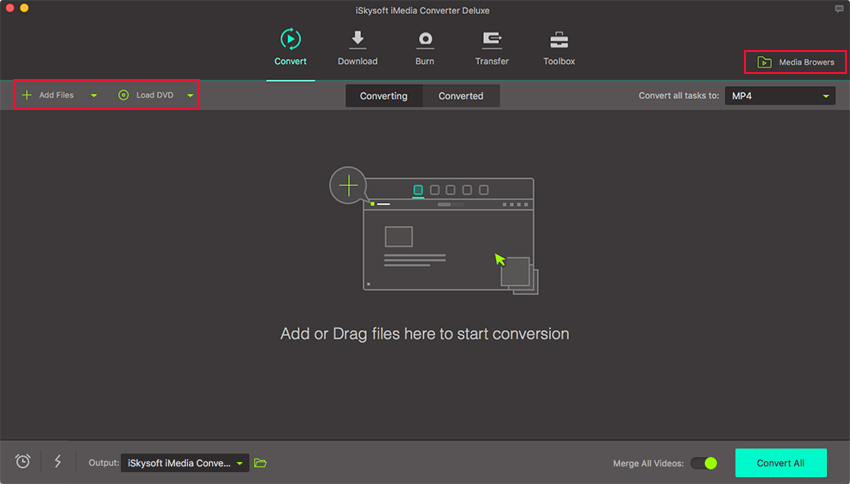
Step 2. Select WMV as Output Format
From the "Video" format list, select "WMV" as the output format. Before proceeding to convert the MOV video, you can edit your video and apply some cool affects to your video. All starts from clicking the "Edit" icons under the video preset window of the item bar.
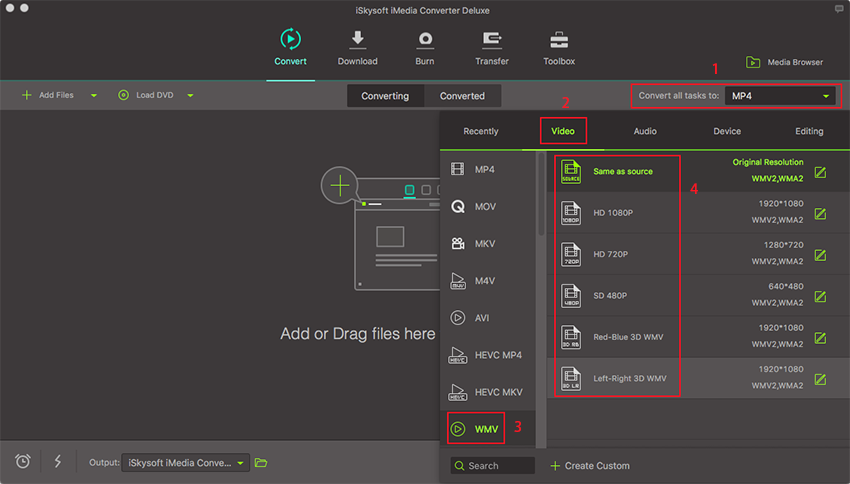
Step 3: Start Converting MOV to WMV on Mac
Press the "Convert" button to get the conversion started. In a couple of minutes, the conversion will be completed. If you have added several conversion tasks, you can click "Convert All" button and it may take a while. But you can let the converter power off your computer when it is done.
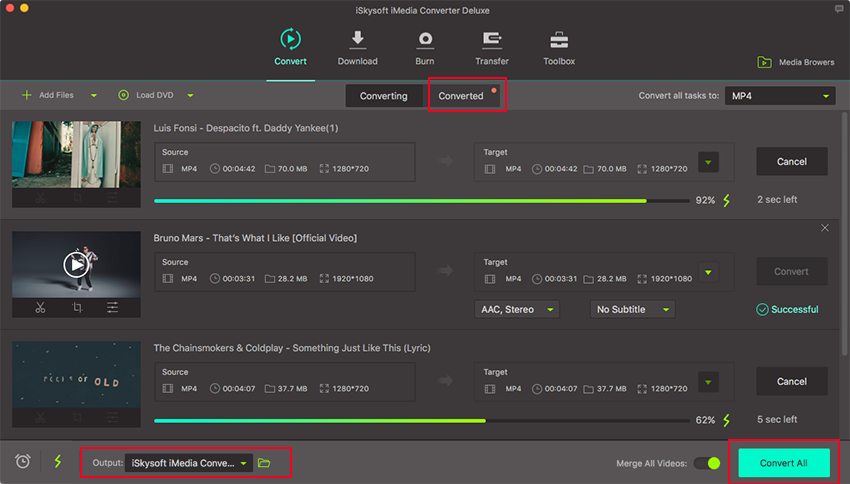
Part 3. How to Convert QuickTime MOV to WMV in Flip4Mac
Step 1. Visit Telestream website and get the Flip4Mac software and install it on your computer.
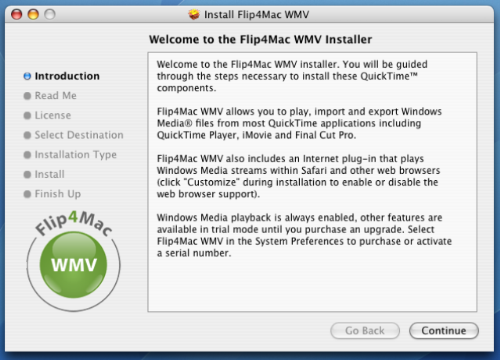
Step 2. Next, you have to open the QuickTime MOV file with Flip4Mac. You can click on the MOV file and select “Open with Flip4Mac” or alternatively you can click on “Flip4Mac click on “Open File” button.
Step 3. After loading the media file on Flip4Mac, go to the Menu bar and click on “Export” button.
Step 4. You can export to application, different devices, formats and locations. Since you want to convert to WMV format click on “Format” option.
Step 5. Click on “Windows Media” and then select the preferred output presets.
Step 6. Lastly, choose a destination to save your file and rename if it possible for easier retrieval.
That is all, wait for Flip4Mac to convert QuickTime MOV to WMV file and play it.
Part 4. How to Convert QuickTime MOV to WMV in VLC
You can also use the VLC media player to convert QuickTime MOV to WMV format. Therefore, if you do not have this application on your computer, you better download it right away and then follow these baby steps.
Step 1. Open the VLV media player on your computer.
Step 2. Now, click on “File” on Mac platform and scroll down and then select “Convert/Stream” option.
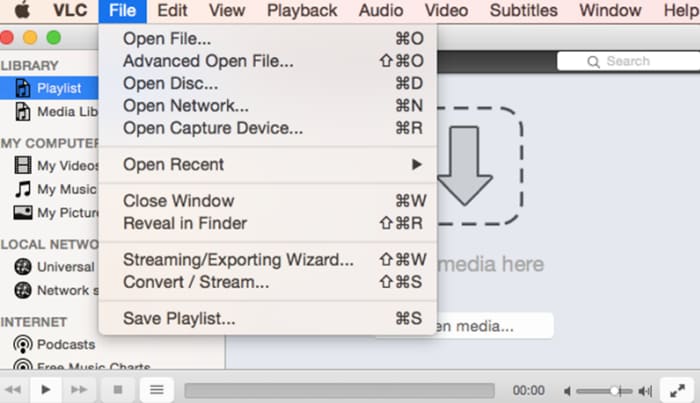
Step 3. A new window will appear, click on “Open Media” and upload your QuickTime MOV file.
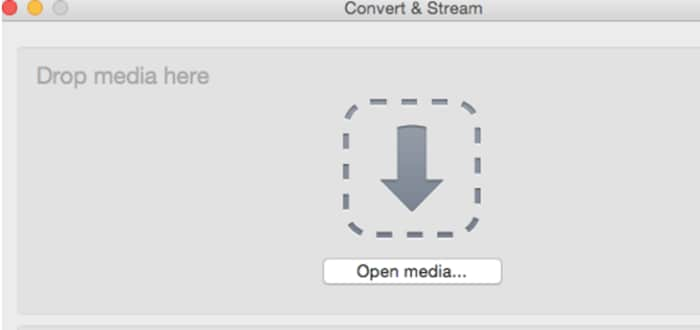
Step 4. Next, you have to choose the output format under “Choose Profile” and then click on “Video” and choose a WMV video codec format like MP4.
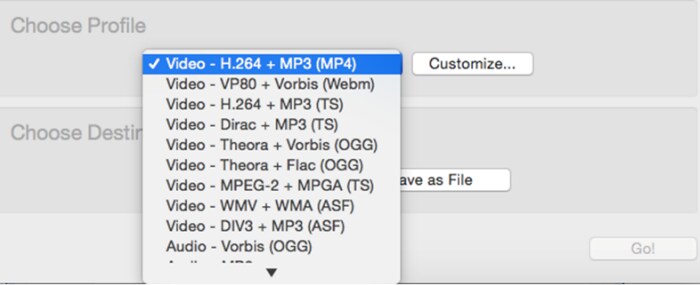
Step 5. Next, choose an a folder to save your video by clicking on “Save a File”. Define the location and click on “Save” button.
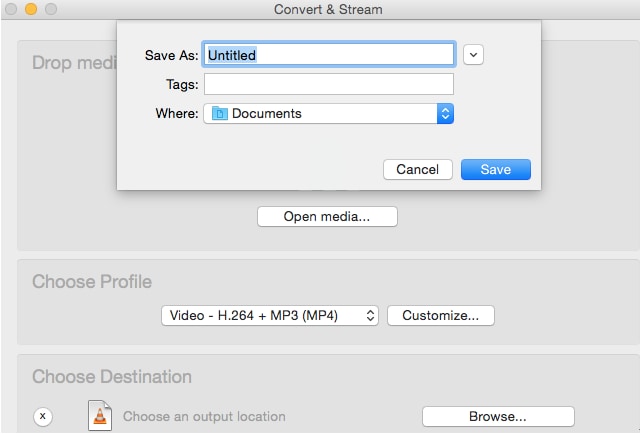
VLC will then convert the QuickTime MOV file to WMV format.