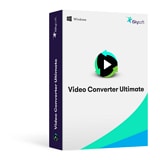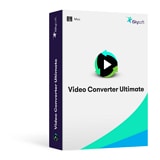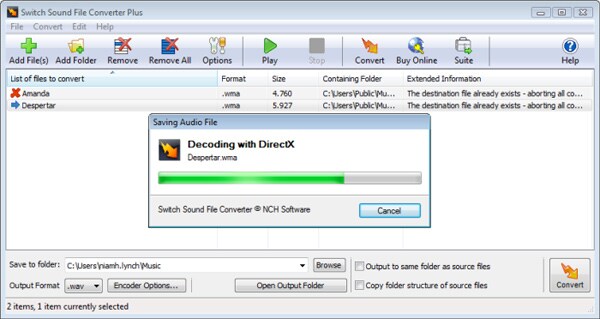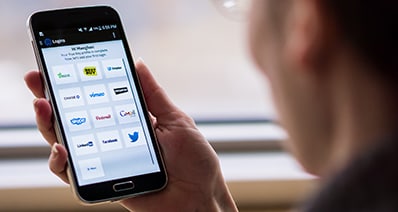- Convert MOV videos to 150+ video or audio formats.
- Built-in video editor enables you to edit MOV video files.
- Transfer MOV files to iPhone, iPad, Android and other devices easily.
- Burn MOV videos to DVD if necessary.
- Convert online videos from 1,000 popular sites to MOV with ease.
- Powerful toolbox includes: Fix Metadata, GIF Maker, Screen Recorder, VR Converter, etc.
How to Convert MOV to AVI on Mac/Windows with MOV to AVI Converter
If you are using Mac and need to sent several files which are in MOV format to your workmates, who are still use computers running Windows operating system, you need to change MOV files, because Windows computers cannot recognize MOV files. Second, if you've bought a new Android-based smartphone, BlackBerry or Nokia phone, these nice MOV files are not compatible with any of them. Watching MOV videos on them could be a problem. In cases like these, you need to convert MOV to AVI on Mac (High Sierra, Sierra, El Capitan, Yosemite, Mavericks, Mountain Lion, Lion included) or in Windows 10/8/7/XP/Vista, because AVI now is one of the most widely used video formats for Windows computers and phones.
- Part 1. How to Convert MOV to AVI on macOS 10.7 or Later
- Part 2. How to Convert QuickTime MOV to AVI on Windows 10/8/7/XP/Vista
- Part 3. How to Convert MOV to MP4 in Freemake
- Part 4. How to Convert MOV to MP4 in VLC
- Part 5. Top Free Online MOV to AVI Converter
Part 1. How to Convert MOV to AVI on macOS 10.7 or Later
To convert MOV to AVI file on Mac, you need a professional video converting tool, like the UniConverter for Mac. The app introduced here is a user-friendly tool, which has won good fame from Mac users.
Convert MOV to AVI on Mac with Zero Quality Loss:
- Convert MOV videos to AVI with three simple steps, you can also convert between other 150+ video or audio format.
- Edit your MOV videos before converting to AVI files. You can trim, crop, rotate or add effects, watermark, etc. to your video at will.
- Download or capture online videos from 1,000+ online video sites like YouTube, Vevo, Vimeo, Hulu, Netflix and more.
- Transfer converted or downloaded MOV/AVI video to your mobile devices easily with USB cable connected.
- Offer a series of interesting handy tools for your convenience such as GIF maker, VR converter, cast to TV, record screen, etc.
- Perfectly compatible with macOS 10.13 High Sierra, 10.12 Sierra, 10.11 El Capitan, 10.10 Yosemite, 10.9 Mavericks, 10.8 Mountain Lion, etc.
Step-by-step Guide to Convert MOV to AVI on Mac (Including High Sierra)
Step 1. Load MOV videos to the MOV to AVI converter Mac
Use the "Add Files" button on top left of the main interface to locate the MOV videos to be converted or directly drag and drop the MOV videos to this MOV to AVI converter for Mac.
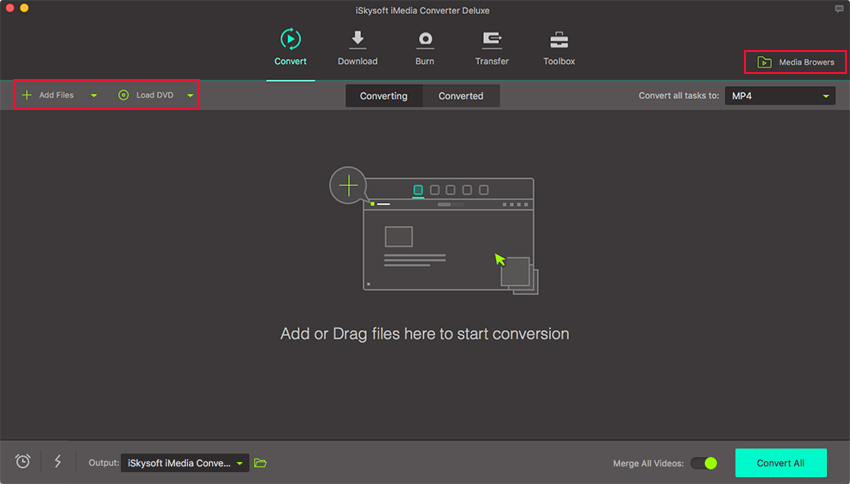
Step 2. Select "AVI" as the output format
When opened the format tray, you can click on the "Video" tab and select AVI as output format. This smart application allows you to merge several videos into a single one, activate the "Merge All Videos" option to combine all the MOV videos according to your need. Apart from this, you could also modify the configurations of the output AVI files by changing the resolution, frame rate, bit rate, quality, etc.
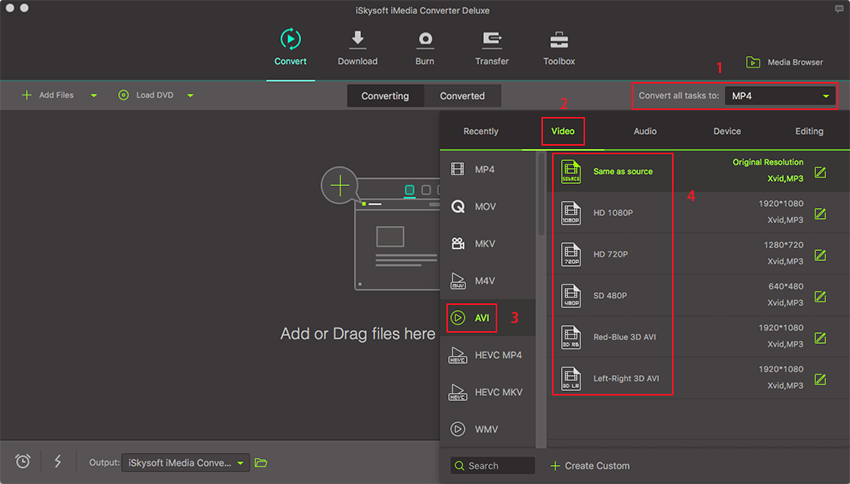
Step 3. Start MOV to AVI Mac conversion
Click the big "Convert" button in the video display bar or "Convert All" at bottom right to start the conversion. This program is specifically designed for Mac OS operating system, including macOS 10.13 High Sierra, 10.12 Sierra, 10.11 El Capitan, 10.10 Yosemite, 10.9 Mavericks, 10.8 Mountain Lion, 10.7, 10.6, MacBook, Mac Pro, MacBook Air, MacBook Pro, etc. When the conversion is done, you can share the output AVI videos with your friends who have PCs.
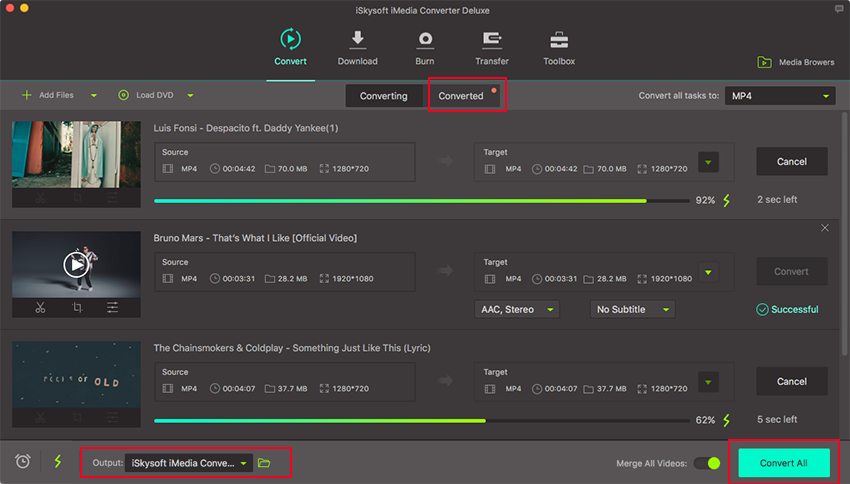
Part 2. How to Convert QuickTime MOV to AVI on Windows 10/8/7/XP/Vista
To convert MOV to AVI in Windows PC is as easy as conversion on Mac. Click Download button for Windows version to download the program on your Windows PC. After that, you will get instructions to install iSkysoft MOV to AVI Video Converter for Windows. Take three steps to convert MOV to AVI on your Windows PC:
Easy Steps to Convert MOV to AVI on Windows with iSkysoft
Step 1. Load MOV Files to this MOV to AVI Converte for Windows
Launch the MOV to AVI converter first. Open local folder where you have saved MOV files. Drag and drop the MOV files you want to convert to the program. The files will start loading automatically. Alternatively, you can import by "Add Files" button or click the drop down icon beside to load directly from your mobile devices.
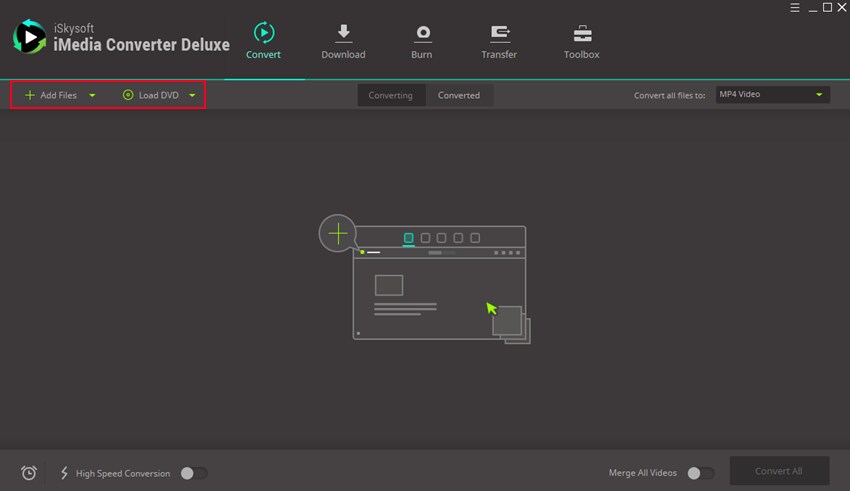
Step 2. Set AVI as Output Format
After loading the files, open the output format tray to select "AVI" format as output format. Choose a resolution or click the Setting icon to define more advanced encode settings like bit rate, frame rate, video quality, etc. for the AVI format if needed.
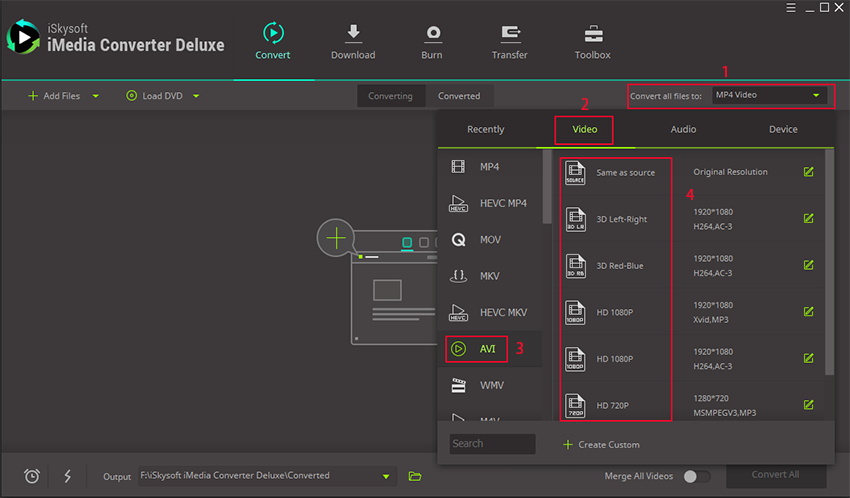
Step 3. Start to Convert MOV to AVI
After confirming the setting, click "Convert" button to start converting MOV to AVI, or "Convert All" at bottom right if you have several MOV videos to be converted. This Windows converter supports converting more than one file at a time. Just wait some time for the output files.
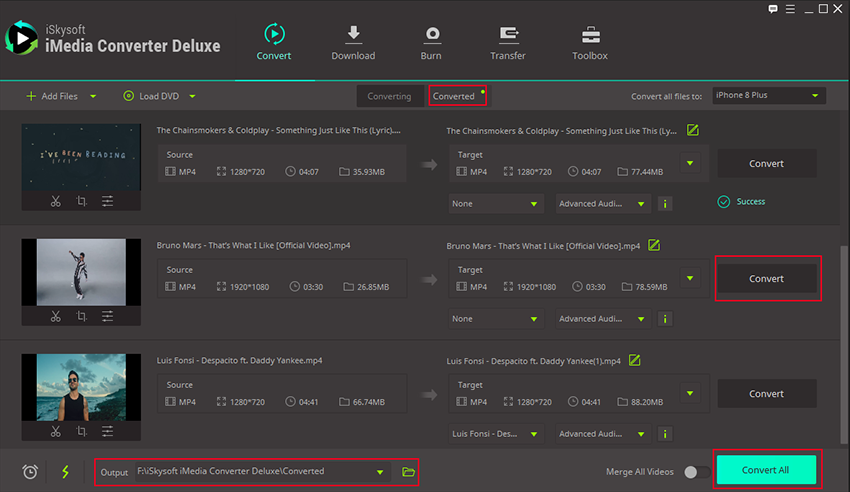
Part 3. How to Convert MOV to MP4 in Freemake
Freemake as the name states is an open source video converter, i.e., you can download it for free. It helps you convert your MOV files into MP4 and many other formats. Although it’s not an online converter, it’s power-packed with lots of features and supported conversions. Despite that, the conversion process and simple and a few easy steps allow you to convert your MOV files into MP4 without any difficulty.
Step 1. Open the Freemake converter and click on the +Video button. Add the MOV video you want to convert.
Step 2. Now look at the presets in the bottom of the window and select “to MP4” to convert your video into MP4. If you don’t find it, use the arrows on the left and right to scroll through options.
Step 3. Now go to the Convert tab and choose the destination folder and name of the output file. After this click on ‘Convert’ and your MOV video will start converting into MP4.
Once done, you can find it in the destination folder you selected earlier.
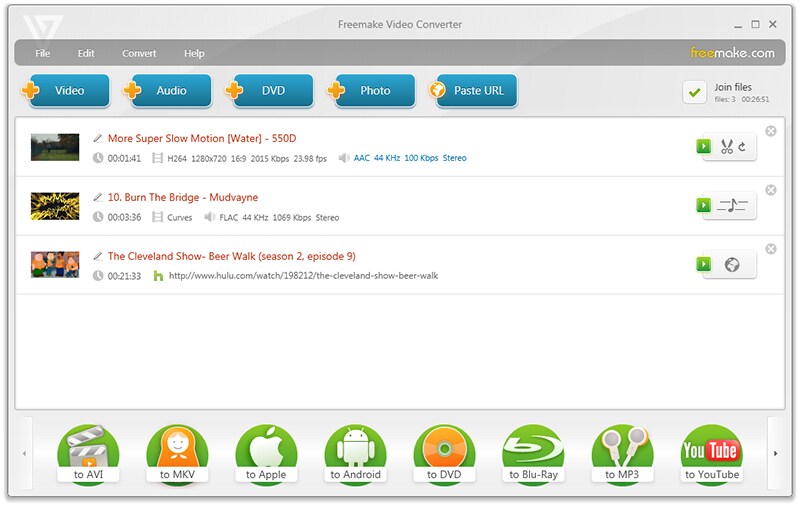
Part 4. How to Convert MOV to MP4 in VLC
There’s hardly anyone who hasn’t used VLC media player. The VLC media player is not only used for playback but is also an easy way to convert video formats. In just five simple steps, you can convert your source files like MOV into any target format like MP4.
Step 1. In the VLC player, go to the MEDIA menu and select Convert/Save.
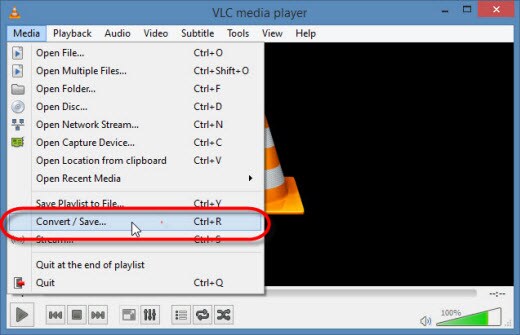
Step 2. In the Open Media window, under the File tab, click on Add and then add the MOV file that you want to convert. It should be located on your device. Now click on the Convert/Save button at the bottom.
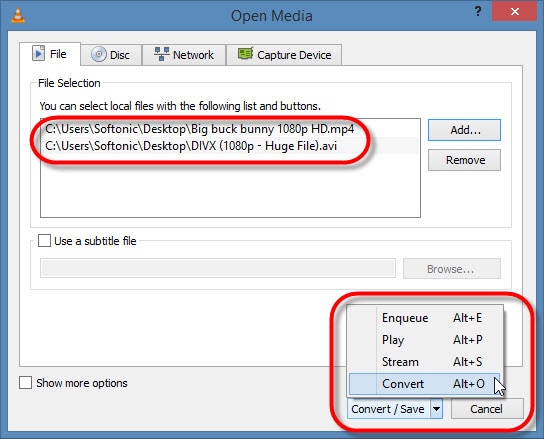
Step 3. When you hit the convert button, it will direct you to the window containing Profile and Destination settings. In the Profile settings, select Video-H.264+ MP3 (Mp4) as your Output format.
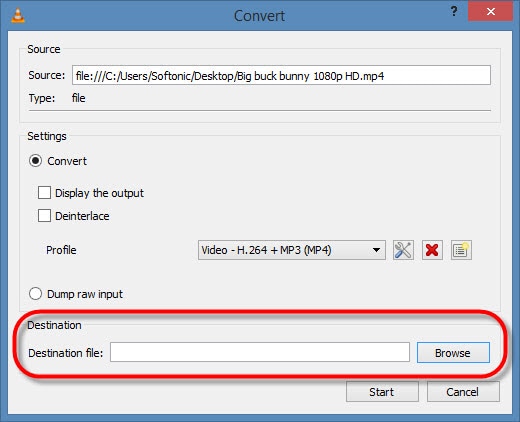
Step 4. After saving the profile settings, go to the Destination section and name your output file as you like, with a .mp4 extension.
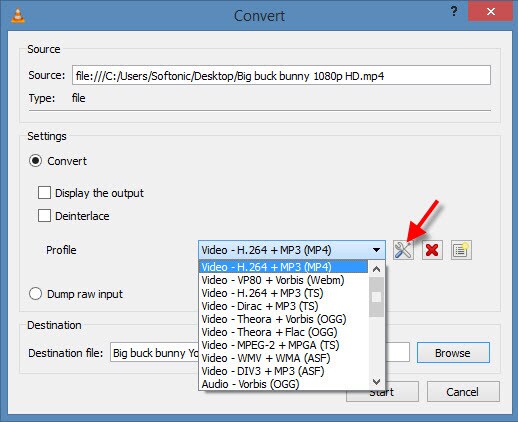
Step 5. Now just click Start and VLC will start converting your MOV file into MP4.
Part 5. Top Free Online MOV to AVI Converter
#1. Online-Convert
Online-Convert is one powerful converter that provides numerous advanced features that are practical for professional usage. You can simply skip those elements if you’re not sure how to utilize them.
Step 1. Pick the source file from your device. You can also add URL of the MOV file you desire to convert. In addition to these, the converter also allows you to load files from your cloud storage.
Step 2. Once you’ve selected the file to convert, there are several optional features you can try your hands on. Trim your videos, rotate or change frame rate or crop pixels; you can try any or all of them.
Step 3. Once you change the settings you want, click on ‘Convert’ and your MOV file will instantly start converting into AVI file.
Once the conversion is complete, the output file will automatically download. However, this converter has advanced features to help you save the converted file to your cloud storage, delete it instantly, download it again or further convert it.
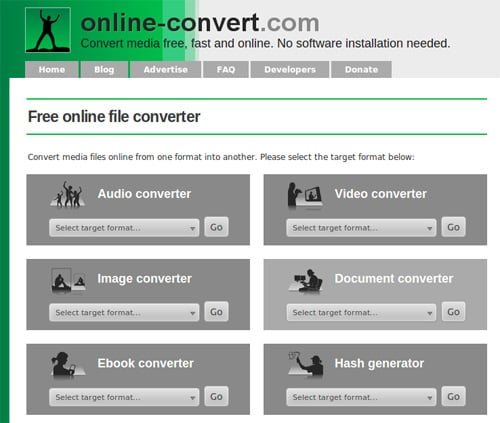
#2. Zamzar
Zamzar is a simple converter to convert MOV files to AVI and many other formats. It’s not a complicated converter and doesn’t offer any advanced features. You can convert files in four simple steps. However, it takes some time to convert your files and requires your email address.
Step 1. Select the file from your computer or insert a URL if you want to download and convert a MOV to AVI from an online source.
Step 2. Select the output format for your file. Zazmar offers about 1200 output formats for audio, video, image and document formats. Select AVI and proceed.
Step 3. Enter your email id where you want to receive your converted file. In Zamzar you can get a direct download link once the conversion completes only in your inbox.
Step 4. Click Convert and your file will start converting. Once finished you will receive an email with the link to output AVI file.
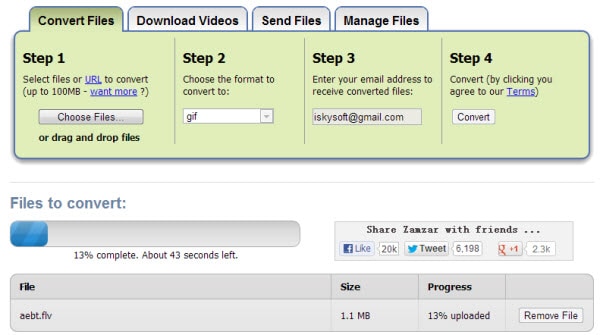
#3. Cloudconvert
Cloudconvert is one of its kind. It’s a versatile converter that helps you convert the MOV files into AVI format along with many advanced features. It provides you a very professional layout and allows you to alter your video settings. This online converter is ideal for professional use by media geeks.
Step 1. First of all, select the source file you want to convert. You can choose the MOV file from your device, cloud storage or through a URL link.
Step 2. You may skip this step if you’re not interested in any custom settings for your conversion. Click the ‘tool’ icon next to your file name, and a list of advanced features will pop up. It will direct you to trim your target audio/video file and let you customize video quality, codec, video FPS, Video resolution, the aspect ratio of video and video transpose.
For audio files, you can change audio codec, bitrate, frequency, audio channels and audio normalization. You can customize your output file according to your requirements.
Not only this, but Cloudconvert also lets you copy the subtitles from the source file to the target file, and you can even add a subtitle file of your own to the target file. After doing all the necessary customizations, click Okay and proceed.
Step 3. Hit the Start Conversion button at the bottom of the page, and your MOV file will start converting into AVI file.
You can check the “notify me when finished” option to receive a desktop notification when the conversion will finish. The additional feature allows you to save the converted files to your cloud storage.
Once the conversion is over, a screen containing the download link appears. Besides direct download, you can also get the QR code to scan on your smart devices and enjoy files there.
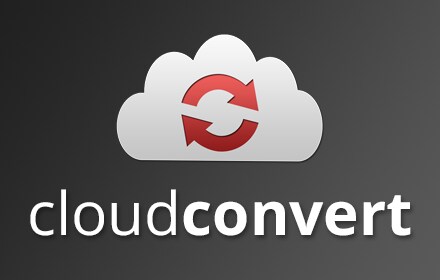
#4. Convertfiles
Convertfiles offers another convenient and straightforward conversion method from MOV to AVI. With just three simple steps you will get your converted file and enjoy your videos.
Step 1. Choose a file from your device or paste the URL in the input field. The converter will download the file on its own and convert it for you.
Step 2. Now select the Output format, i.e., AVI. Choose it from the several available options in the drop-down menu.
Step 3. Click the Convert button, and that’s it. Your output file will be ready in a few minutes.
There is an optional feature that allows you to enter your email id to directly receive the download link to your converted file in your mailbox. Check it and provide your email address if you don’t want to wait for the conclusion of conversion or if you're going to access your output file later.
After your file is converted, a screen containing your download link appears. Click on it and download your output AVI file.
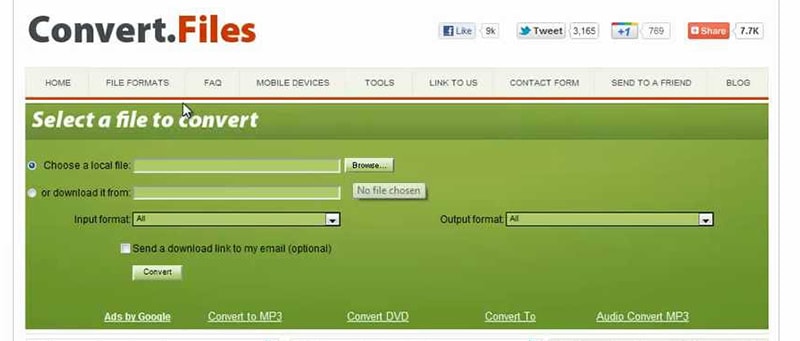
When do we need to convert MOV files to AVI?
MOV and AVI are multimedia container file formats, and you can use top MOV to AVI converters online to convert one into the other. Apple developed the MOV file format whereas Microsoft is the manufacturer of the AVI file format.
The features that distinguish MOV from AVI are that MOV files can store multiple tracks each having different media like audio, video, text or graphics, whereas AVI can store one track at a time. AVI, on the other hand, is one of the most compatible formats supported by almost every existing media player. MOV is mainly associated with QuickTime Player but is compatible with both Mac and Windows operating systems. AVI as compared to MOV uses less compression, but despite that, most DVD players support AVI file format.
MOV is quite flexible as compared to AVI but not all players support this format, whereas simplicity of AVI makes it one of the most popular and compatible format. To smoothly run your favorite MOV files on different media players (not supporting MOV format), you have to convert them to AVI.