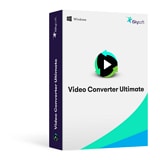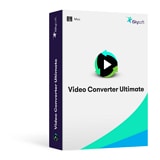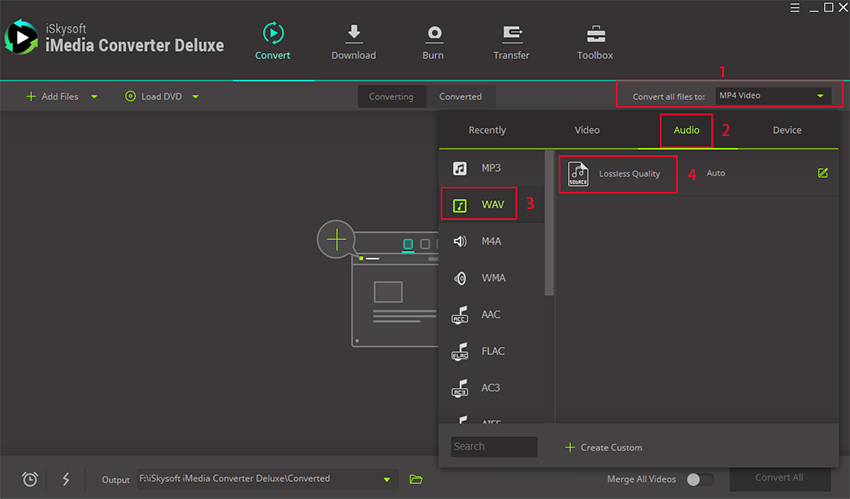- Convert AVI videos to 150+ video or audio formats.
- Edit your AVI files with built-in video editor.
- Convert online videos from 1,000 popular sites to AVI with ease.
- Transfer AVI files to iPhone, iPad, Android and other devices easily.
- Burn your AVI videos to DVD if necessary.
- Powerful toolbox includes: Fix Metadata, GIF Maker, Screen Recorder, VR Converter, etc.
How to Convert AVI to M4V on Mac (High Sierra) and Windows (Windows 10)
Why need convert AVI to M4V format?
Have saved many AVI files on your Mac and want to transfer these fantastic videos to your device, such as iPod, iPhone (iPhone X) or iPad for playback? You might have found out that only "Motion JPEG (M-JPEG) up to 35 Mbps, 1280 by 720 pixels, 30 frames per second, audio in ulaw, PCM stereo audio in .avi file format" is accepted by Apple products. So if you have some AVI files unaccepted by your Mac application or Apple devices, you then need to convert AVI to M4V Mac, for M4V is fully compatible with Apple products.
The Most Efficient Way to Convert AVI to M4V on Mac/Windows
This piece focuses on the best and easiest way to convert AVI video to M4V video on Mac (macOS 10.13 High Sierra, 10.12 Sierra, 10.11 El Capitan, 10.10 Yosemite, 10.9 Mavericks, 10.8 Mountain Lion and 10.7 Lion included) and Windows (Windows 10/8/7/XP/Vista) PC. First and for the most, you need to choose a professional app, UniConverter as your assistant. It can finish the entire task with super high speed and keep the output files in good quality simultaneously.
Get the Best AVI to M4V Video Converter:
- Convert videos between any two standard or HD video formats, including AVI, M4V, MP4, MOV, MKV, FLV, VOB, 3GP, DV, etc.
- Convert audio to various formats, such as MP3, AIFF, AC3, WAV, WMA, and so on.
- Trim, crop or rotate your AVI files before converting to M4V. And you can also add watermarks, subtitles or effects to your videos.
- Change the parameter settings of your AVI files as needed.
- Easily burn AVI or M4V videos to DVD if you want.
- Download online videos from some popular sites, like YouTube, Facebook, Vevo, Hulu, Dailymotion, Vimeo, etc.
Tutorial on Converting AVI Files to M4V on Mac
Step 1. Add AVI files to the AVI to M4V Mac Converter
Drag & drop the AVI files to the converter. Or go to the main menu, choose "Add Files" to locate the AVI files you want to add. Batch conversion is available, so you can add several files in one go - that's helpful to save your time. See the main interface below, you can combine several files into one by toggle "merge" on.
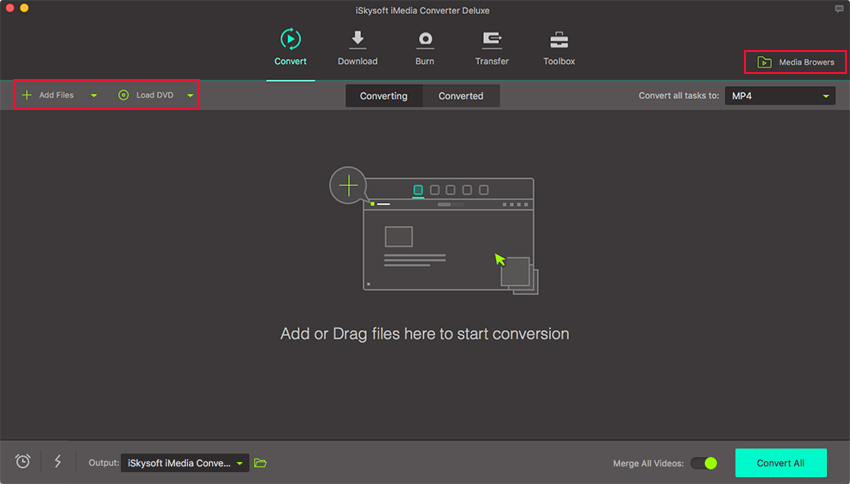
Tips: Before you start your Mac conversion, you are allowed to edit the video files first. Detailed info: User Guide of Video Converter Ultimate for Mac.
Step 2. Select M4V as the output format
Now you need to go to the format drop-down list, choose M4V as the output format.
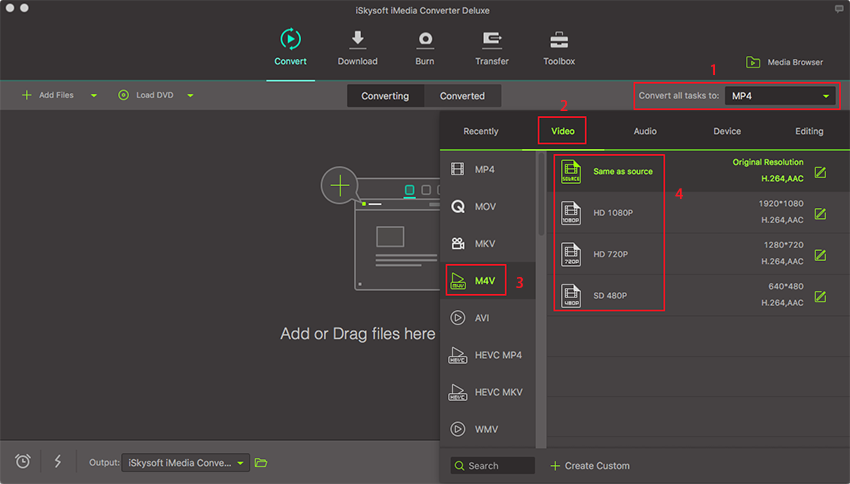
If you want to import the output videos to Apple devices like iPad, iPod, iPhone and more for convenient playback, you can choose the corresponding device as the output format. For your convenience, the app has already optimized the video settings for you. What's more, the output files could be automatically imported to iTunes. And you can check to learn how to convert and import AVI videos to iTunes.
Step 3. Start the AVI to M4V conversion
Click the "Convert" button and let this smart Video Converter do the rest for you! Bingo! That's it! You did it. After the AVI to M4V conversion, you can enjoy your AVI videos on iPhone 4/4S/5/5S/5C/6/6 Plus/6S/6S Plus/SE/7/7 Plus/8/8 Plus/X, iPad Pro/3/2/air/mini, iPod, Apple TV, iTunes etc freely. Or edit them in iMovie for making a movie of your own style.
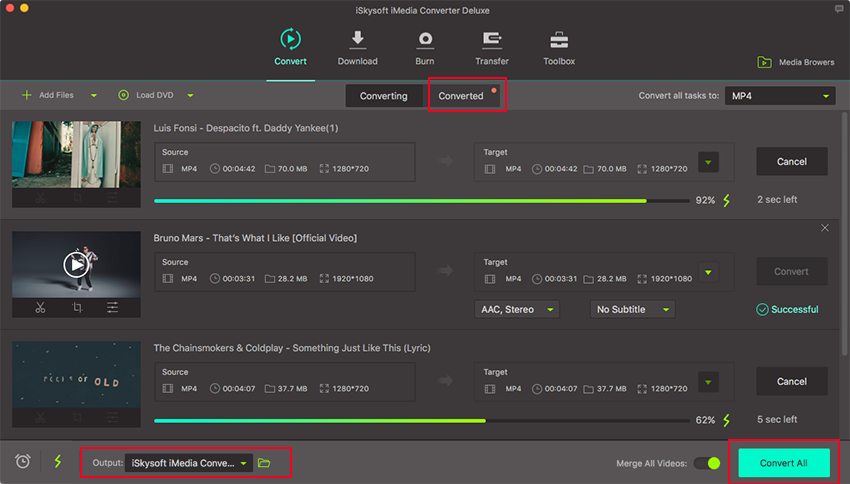
M4V vs AVI: Comparison between .M4V and .AVI
M4V is a video file format developed by Apple and used on Apple's iTunes program. AVI is a multimedia container format which contains both audio and video data that allows playing audio and video synchronously, mostly played on windows platform. Both M4V and AVI are lossy formats but they can be opened and played by Windows Media Player.