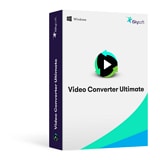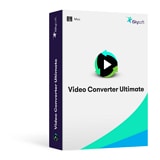- Convert VOB videos to 150+ video or audio formats.
- Built-in video editor enables you to edit VOB files.
- Transfer VOB files to iPhone, iPad, Android and other devices easily.
- Burn VOB videos to DVD if necessary.
- Convert online videos from 1,000 popular sites to VOB with ease.
- Powerful toolbox includes: Fix Metadata, GIF Maker, Screen Recorder, VR Converter, etc.
How to Convert VOB to AVI on Mac and Windows PC
One of the more recognizable video formats today is the VOB container format. While it had been primarily used for DVD-Video media in its early days, it has since been used in various systems and platforms. Its popularity and usage had grown to a level comparable to that of other standard video formats used in computer systems today, such as the MP4, MKV, and the AVI. And although the VOB format has become one of the more used video container formats today, there are still several specifications that limit what one user can do with the VOB files he or she has. The resulting limitations from such specifications is reason enough to convert a VOB file to more supported formats such as the AVI.
Part 1: How to Convert VOB to AVI on Mac
To convert VOB video to AVI on Mac, you are highly recommended a professional app, UniConverter, to be your assistant. The Mac app is specially designed for converting video and audio files. By years of developing and upgrades, the intuitive application enables you to do the conversion as quickly and easily as possible.
Get the Best VOB to AVI Video Converter:
- Convert all popular formats: Convert videos up to 150+, like AVI, MP4, WMV, etc.
- Custom Video: Personalize videos with diversified video editing tools.
- Optimized Presets: Directly convert files to fit Apple devices and Android devices.
- Extract Audio: Extract audio from video to MP3, M4V, WAV, etc.
- Download Video: Capture any online video with the supplied media downloader.
How to convert VOB to AVI on Mac in steps
Step 1. Import your VOB videos
Drag & drop your local VOB files to the Mac app. Or go to the main interface, choose "Load DVD" to locate the VIDEO_TS folder that contains all VOB files.
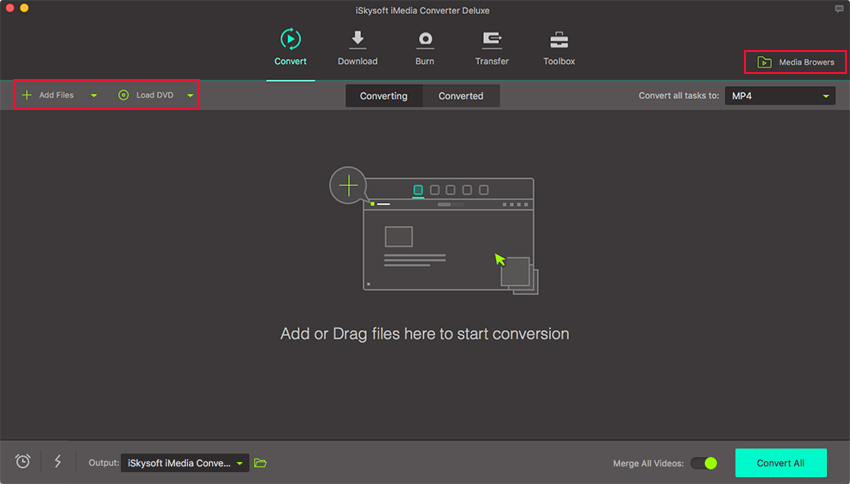
Step 2. Choose AVI as the output format
Open the format list then choose "AVI" under the Common Video section. If you want to import the output files to portable devices, such as PSP, Xbox, Nokia, BlackBerry, even iOS devices like iPod, iPhone, iPad, Apple TV for playback, you then are offered some predefined settings for those popular devices, which means, you can choose the corresponding device as the output format.
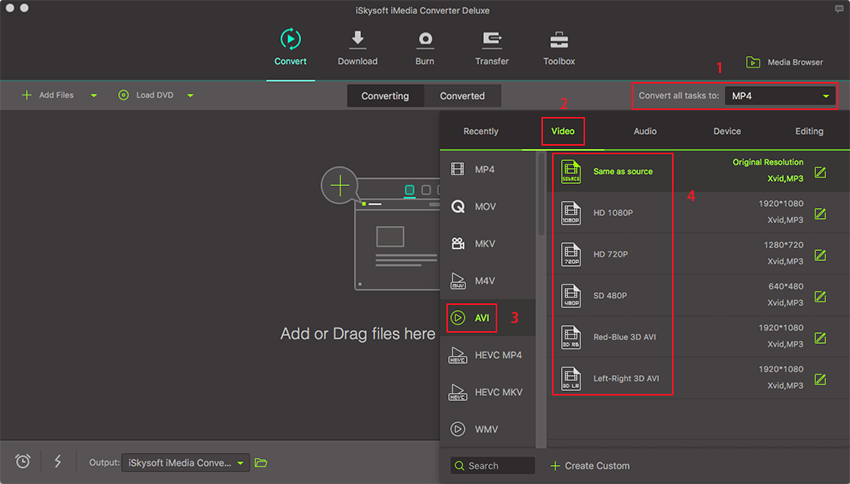
Step 3. Start to convert VOB to AVI on Mac
Hit the "Convert" button to start video conversion on Mac. Uncheck the preview window can speed up the conversion on Mac. If you don't want to wait around during the conversion, you can let this intuitive VOB to AVI converter software automatically switch off the computer when the conversion is done.
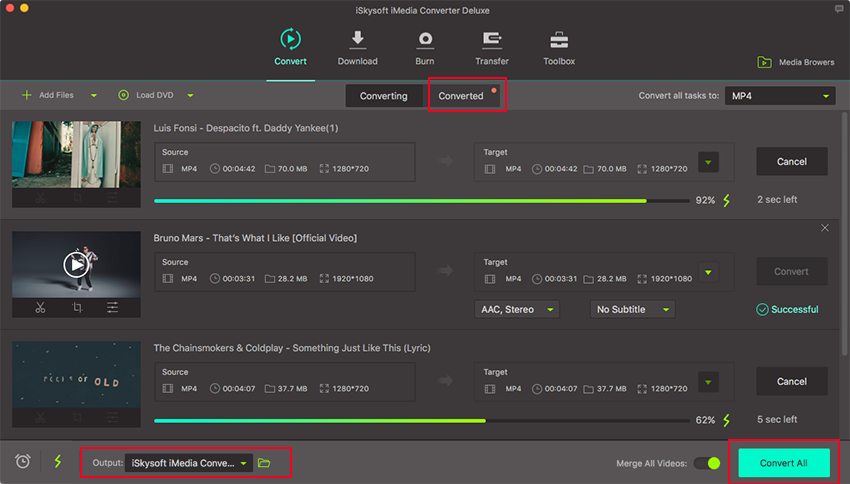
Part 2: How to Convert VOB to AVI in Windows 10/8/7/XP/Vista
With UniConverter for Windows, you can convert VOB to AVI on Windows computer in three simple steps, too. Just follow the steps below to have a try by yourself.
Step 1. Add your VOB videos
Click on the "Add Files" button just beside the "Load DVD" button on the upper-left part of the window to browse for your files manually. A drag-and-drop feature can also be used to import your files without much hassle.
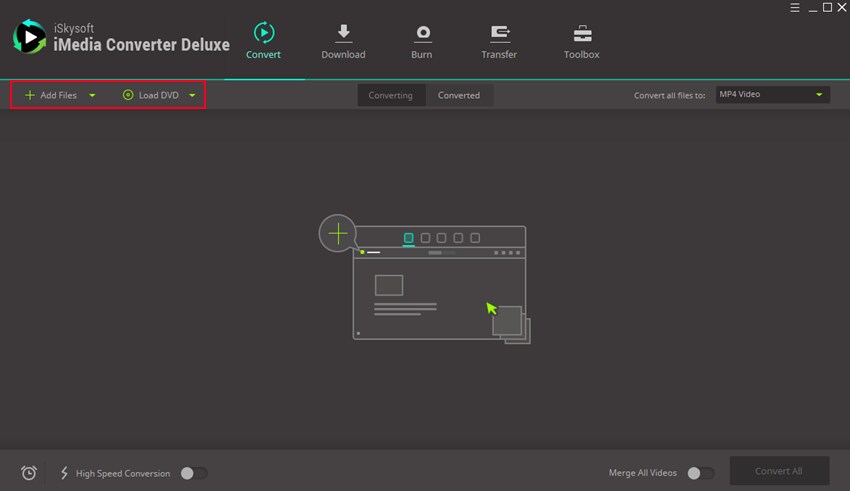
Step 2. Set AVI as the output format
To set a format for a single imported file, click on the video file of your choice in the main pane and go to the "Output Format" drop-down menu and click on it. Go to the "Format" tab, and then to the "Video" tab. Click on "AVI" to set it as your VOB file's output format.
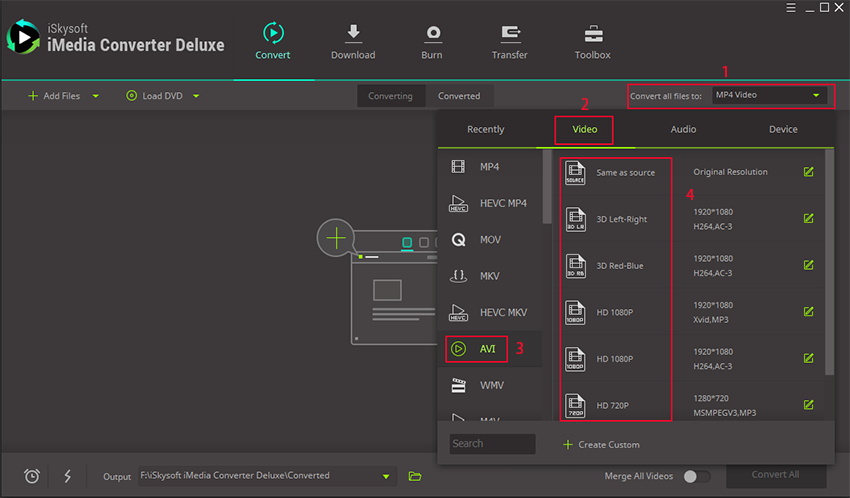
Step 3. Convert VOB to AVI on Windows PC as needed
Hit the "Convert" button once you've set the output format for all the files you want to convert. Wait for the converter to finish the job and once done, it'll store your converted files in your Windows PC. You may use them to your liking once the conversion is done.
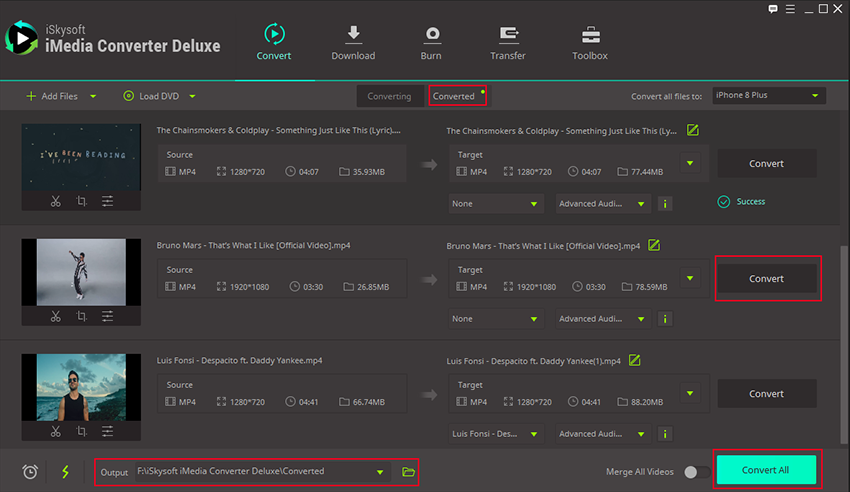
Tips 1: Why Convert VOB to AVI?
It is definitely true that the VOB format is capable of holding more than just digital video. It can hold multiple digital audio streams, DVD menus, navigation contents, and subtitles. But as it was mentioned earlier, the weakness of the VOB format lies in the very specifications with which it was created. All VOB files are restricted to having a maximum file size of about 1GB. Add the limited functionality and software support it gets on both Windows and Mac platforms.
Given these, converting it to more widely-used and supported formats such as the AVI is a viable option that can surely handle the very restrictions that limit VOB files. The AVI may not be capable of multiplexing features that the VOB can handle but it sure can keep the same video you get with VOB files without the file size restriction and limited software support.
Tips 2: How Can you Use Your Converted VOB Files?
Your converted VOB files will play as a single, independent file in any media player available for the system you're using in contrast to the split VOB files that you get with your DVD-Video media. Another huge plus for your converted files is the ability to import them and freely edit them with any video editing software. Since AVI files are supported by just about any video editing tool out there, you are free to edit your converted VOB videos to your liking, as if they were natively AVI videos from the very start.
With your VOB files converted to AVI, you are given more options on how you can use them on your computer without the restrictions of the VOB format or the DVD-Video specifications. You can play and edit them just as you would on most typical video files you find on your computer.