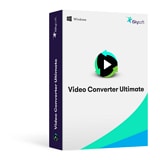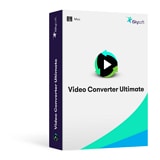- Convert AVI videos to 150+ video or audio formats.
- Edit your AVI files with built-in video editor.
- Convert online videos from 1,000 popular sites to AVI with ease.
- Transfer AVI files to iPhone, iPad, Android and other devices easily.
- Burn your AVI videos to DVD if necessary.
- Powerful toolbox includes: Fix Metadata, GIF Maker, Screen Recorder, VR Converter, etc.
How to Convert AVI to MKV on Mac (High Sierra) and Windows 10
Does it still bother you that you are not able to convert AVI to MKV successfully? To convert your AVI movies to MKV (Matroska Video) for sharing with other people more easily or uploading to some web which only accept MKV files, you need a professional Video Converter to assist you.
Convert AVI to MKV on Mac/Windows PC with AVI to MKV Converter
Here, the professional UniConverter is strongly recommended. It is an easy-designed, but powerful app in converting AVI files to MKV format on Windows 10/8/7/XP/Vista and Mac (macOS High Sierra, Sierra, El Capitan, Yosemite, Mavericks, Mountain Lion and Lion). With its super high conversion speed, the conversion could be finished just in a second. And the output files are in great quality.
Get the Best AVI to MKV Video Converter:
- Easily convert your AVI files to MKV with three simple steps.
- Extract audio files from your AVI or MKV videos as MP3, WAV, M4A, WMA, AC3, AAC, AIFF, and so on.
- Support to convert 150+ video or audio formats.
- Trim, crop, rotate your AVI videos, or add subtitle, watermarks and effects to your videos before converting them to MKV.
- Adjust the parameter settings of your AVI or MKV videos whenever you need.
- Download online videos and then convert them to MKV with ease.
- Burn your AVI or MKV videos to a blank DVD, or convert your home DVD to any format as wanted.
Tutorial 1. Step-by-step Guide to Convert AVI to MKV on Windows PC
Step 1. Add AVI files into the AVI to MKV Converter
Drag & drop AVI files to the program. Or you can go to the main menu, choose "Add Files" to locate the AVI files you want to add. This app supports batch conversion, so you can add several files at one time.
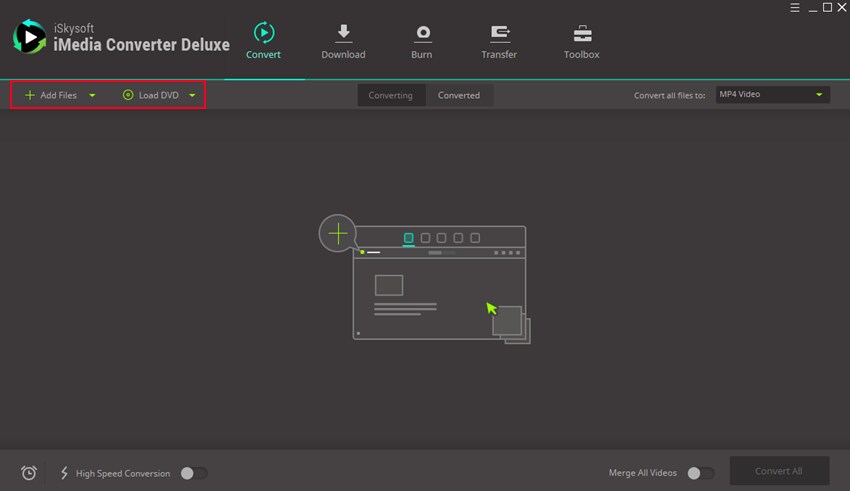
Step 2. Select MKV as the output format
Now you need to go to the format list, choose "MKV" as the output video format. The program has optimized the video settings for you. If you want to convert AVI to HD MKV, you can set a higher resolution in the video settings.
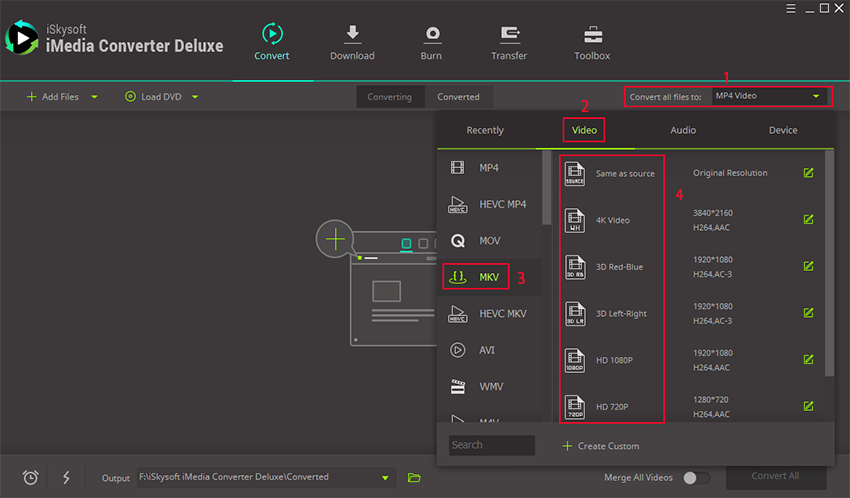
Step 3. Start the AVI to MKV conversion
The moment you click the "Convert" button, everything could be done automatically for you right away. Bingo! That's it! See, it is so easy to achieve your goal if you own the app.
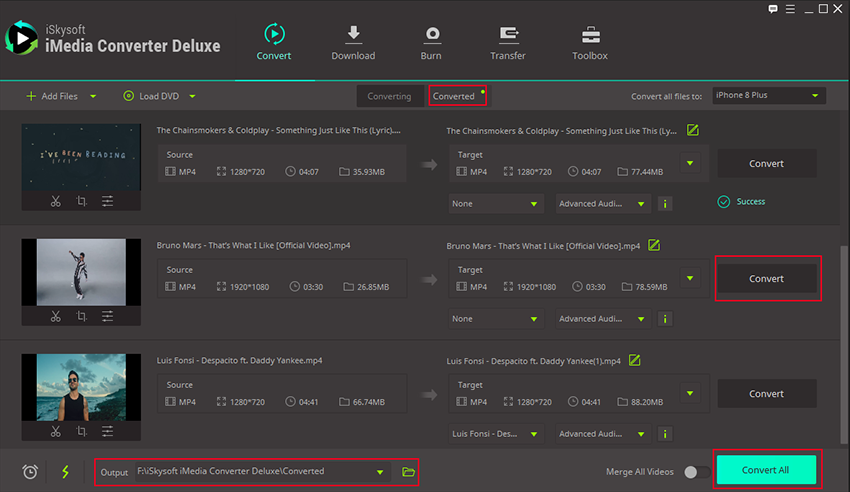
Tutorial 2. How to Convert AVI Videos to MKV on Mac
Step 1. Load the video
Go to the “Add Files” option and then add the AVI file that you need converted. Use the drag and drop feature is you want to do it faster.
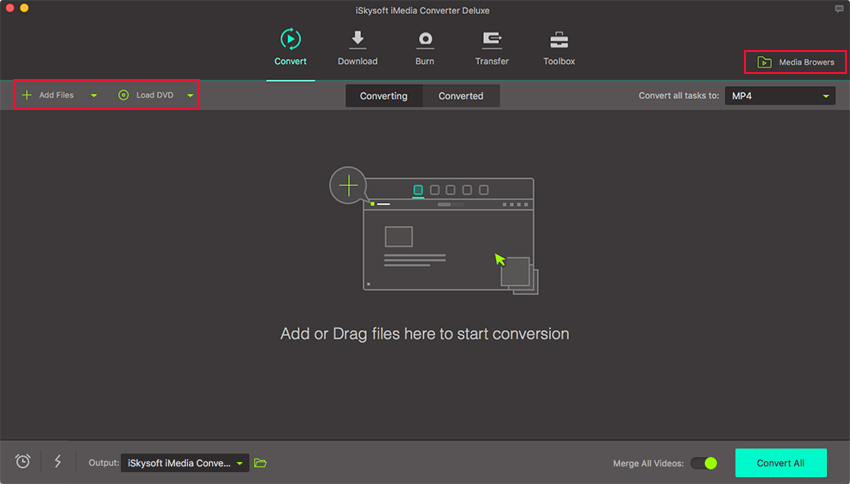
Step 2. Edit your videos (Optional)
You can now use the inbuilt video editor to arrange the videos and make any changes that you would like.
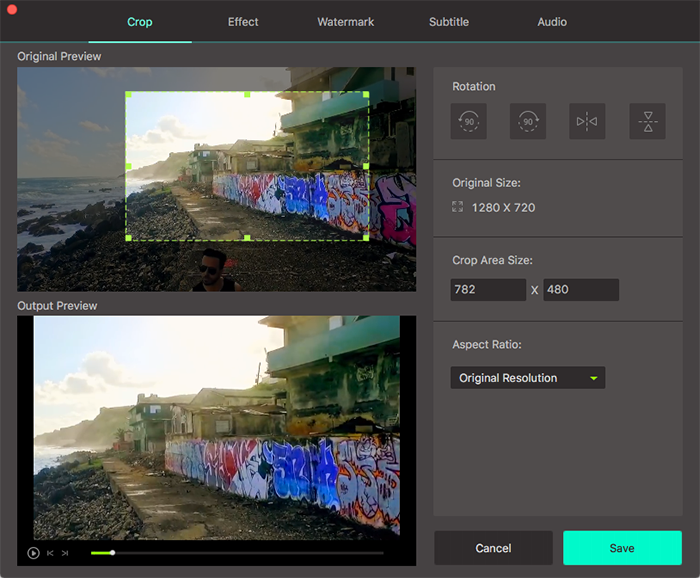
Step 3. Choose the format as MKV
You should go to the output format tray and look for the video format that you need. In this case, you should select the MKV format.
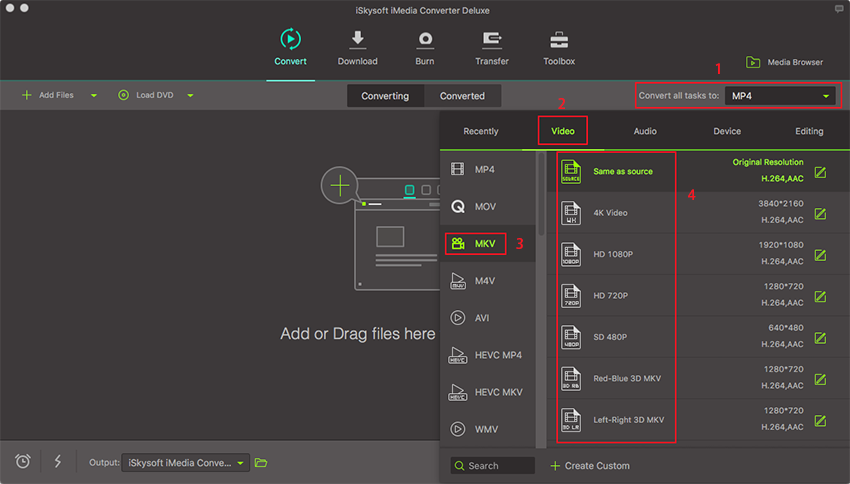
Step 4. Convert the video
Now go to “Convert” button in order to convert the videos to the desired format, which will be MKV. This will take a little time so you should be patient. When you have completed the conversion, use the inbuilt media player to play the videos and see the result.
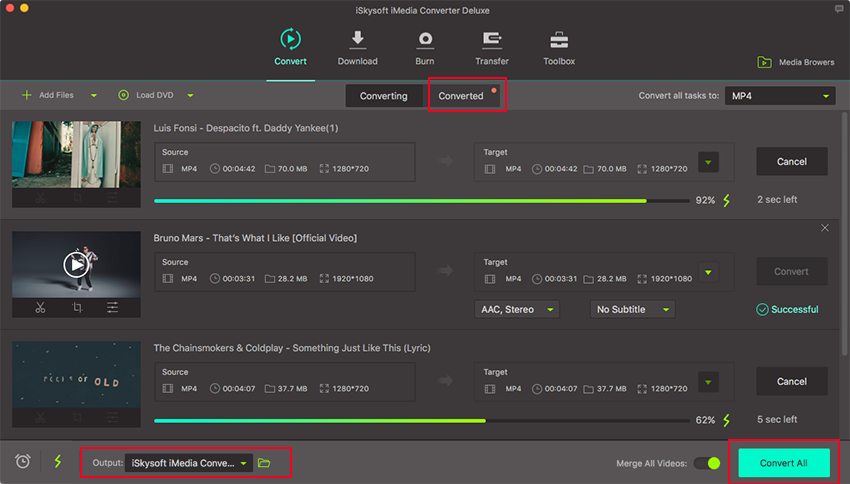
Knowledge Sharing: What is MKV Format?
The MKV format (Matroska Video) is an open-standard free container format. It can hold an unlimited number of video (DivX, Xvid, RV9, etc), audio (MP3, MP2, AC3, AAC, Ogg, PCM, DTS) or subtitle (SRT, ASS, SSA, USF, etc) tracks inside a single file.
MKV Player for Mac:
MPlayerOSX – OGM, NUT Player
VLC media player for Mac