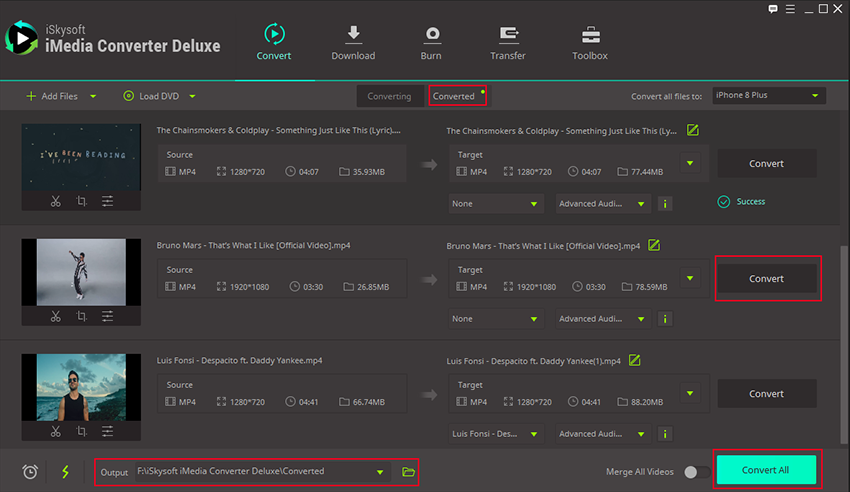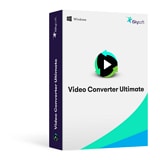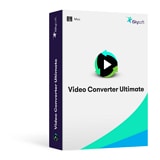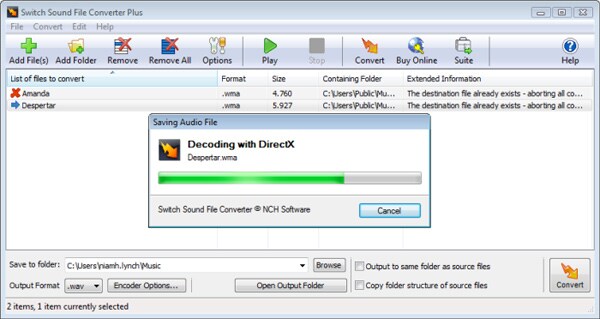- Convert WMV videos to 150+ video or audio formats.
- Built-in video editor helps edit WMV video files.
- Transfer WMV files to iPhone, iPad, Android and other devices easily.
- Burn WMV videos to DVD with a few clicks.
- Convert online videos from 1,000 popular sites to WMV with ease.
- Powerful toolbox includes: Fix Metadata, GIF Maker, Screen Recorder, VR Converter, etc.
iMovie Export WMV: How to Convert iMovie to Windows Media Player
In some cases, after working on your iMovie projects, you may want to play them on your Windows via Windows media Player. To play them they should be in format such as WMV, FLV, or VOB. However, you cannot directly export the iMovie files to WMV format directly. This means you have to look for iMovie converter such as UniConverter program. In this article you will learn how to convert iMovie to WMV with this software.
Best iMovie to WMV Converter to Help Export iMovie Videos to WMV
UniConverter program is the best iMovie converter in the market. This software can convert files to a desired format such as WMV for playback on Windows Media Player. Moreover this software boasts of a fast speed and several editing features. With this software you require no skilled expertise to use it because of its easy to use interface.
Get the Best iMovie to WMV Video Converter:
- Input any video format and outputs it to standard or HD formats such as MOV, VOB, AVI, WMV, ASF, MKV, MTS, MP4 just to name a few.
- It supports popular audio formats like MP3, AAC, OGG, M4A, AC3, WMA, WAV, APE, and MKA.
- It is built with a DVD burner that supports DVD disc, ISO, DVD IFO file and DVD folder.
- Download audios and videos from preferred sharing site of choice such as YouTube, facebook, Hulu, VEVO, Vimeo, MySpace and much more.
- It is integrated with basic editing tools such as rotating, trimming, splitting and cropping.
- Compatible with multiple gadgets such as Samsung devices, Apple devices, HTC devices, Game hardware, and other Android generic phones.
How to Convert iMovie to WMV using UniConverter
Step 1. Import iMovie files
Once you have opened the program by double clicking on it. Click on "Convert" button at the top of the window. If you are using Mac OS drag and drop the files to the program window, whereas on Windows OS you need to click on "Add Files" button. If files are on a DVD then you have to click on "Load DVD" icon.
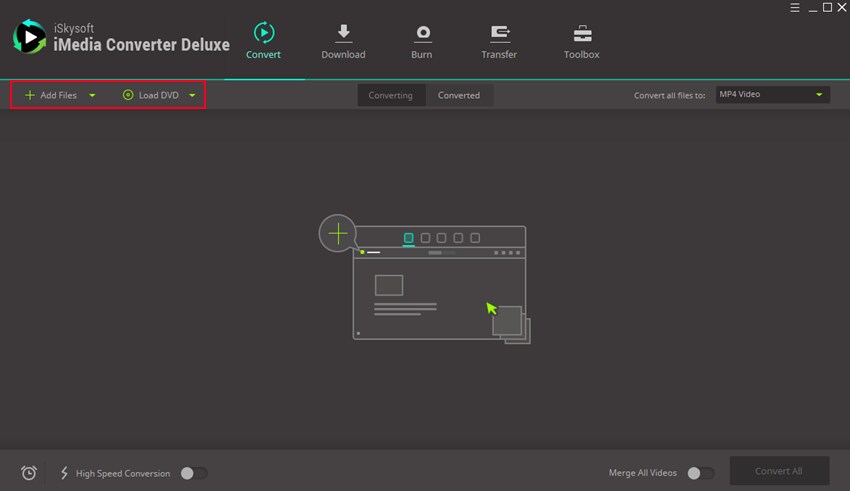
Step 2. Choose an output format - WMV
The next thing to do is to select an output format compatible with Windows media player. On Mac, move the cursor to the bottom of the screen and you will see six categories. Click on "Video Format" to find WMV format. On the other hand, for Windows move to the top right of your screen and click on "Output" followed by "Video" format. Then search for WMV format. From there click on "Convert" button on at the bottom right.
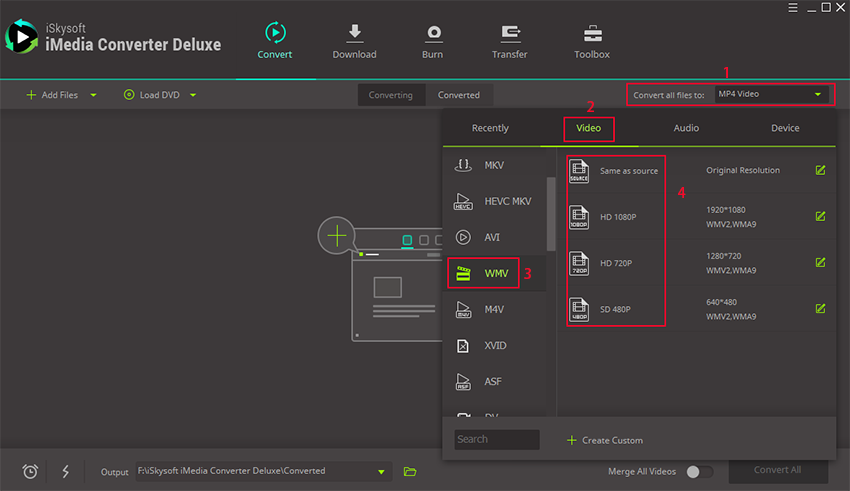
Step 3. Convert iMovie to WMV
Immediately when you hit the "Convert" button on your screen, the conversion process will begin. A green progress bar will appear on the screen indicating the time left for the files to be completely converted. All you need to do is sit back and relax and wait for the conversion process to be completed. Upon completion, a pop up message will appear on the screen notify you to open the newly converted files. That is all. And if you want to import WMV to iMovie, you can check this guide to learn more.