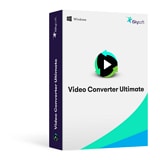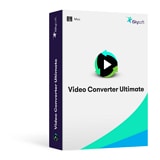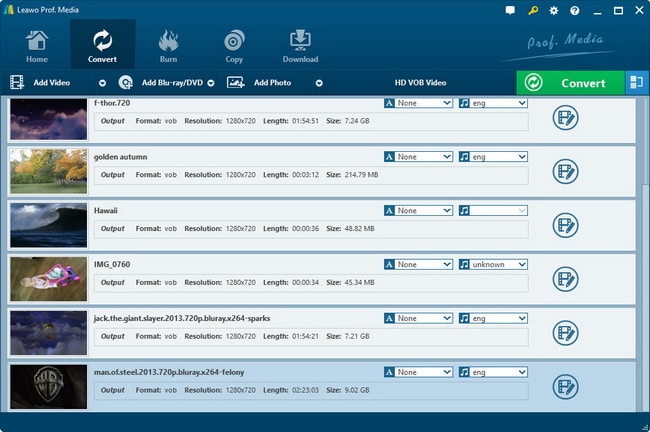- Convert VOB videos to 150+ video or audio formats.
- Built-in video editor enables you to edit VOB files.
- Transfer VOB files to iPhone, iPad, Android and other devices easily.
- Burn VOB videos to DVD if necessary.
- Convert online videos from 1,000 popular sites to VOB with ease.
- Powerful toolbox includes: Fix Metadata, GIF Maker, Screen Recorder, VR Converter, etc.
How to Convert VOB to WMV for Playing or Editing
VOB is Video Objects on the DVD disc. It's the main video format to store DVD movies. Usually, you will also see IFO and BUP files. These files let you play your DVD movies with menus correctly on your DVD player. The latest Windows 10 can play DVD VOB files properly. However, you can't edit VOB video with Windows Movie Maker. VOB is not supported by Windows Movie Maker and early Windows system. So the easy solution is to convert VOB to WMV, the best format for Windows operating system.
How to Convert VOB Files to WMV on Mac and Windows PC
To convert VOB to WMV, UniConverter is an ideal choice. It helps you effortlessly convert VOB files to WMV with high quality, no matter your VOB files are on your DVD discs, or downloaded online (usually included in a VIDEO_TS folder). After converted, you can easily import the converted WMV video to Windows Movie Maker or Windows Media Player for playing or editing.
Three simple steps to complete the video format conversion from VOB to WMV:
- In addition to VOB and WMV, it supports to convert videos to 70+ formats, including MOV, AVI, MP4, FLV, M4V, MKV, DV, and so on.
- Easily extract audio files from your VOB or WMV videos before converting.
- Freely convert audio files between any two common formats, such as MP3, WAV, WMA, AC3, AIFF, AAC, etc.
- Change the parameter settings of your VOB video before converting to WMV.
- Edit your VOB files with built-in editor. And you can also merge several VOB videos to a WMV file with one click.
- It can be perfectly compatible with Windows 10/8/7/Vista/XP, macOS 10.7 or later (including macOS High Sierra).
Step-by-step Guide to Convert VOB to WMV on Windows using UniConverter
Step 1. Add WMV files to VOB converter
After downloaded and installed iSkysoft VOB to WMV converter, run it and you'll see the program interface shown as below. Then import VOB files to the program by dragging and dropping, or by clicking the "Add Files" button to locate VOB files on your DVD disc or downloaded file folder.
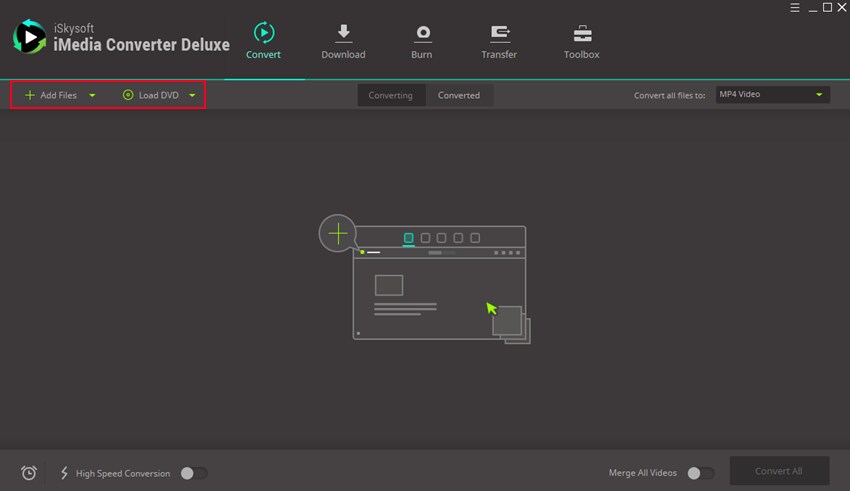
Step 2. Choose WMV as an output format
Next, click the "Output Format" option at the right. Afterwards, go to "Format" > "Video" to choose WMV as your output format. If you need to change the codec, resolution, frame rate and other settings, just click the "Settings" option at the bottom right corner.
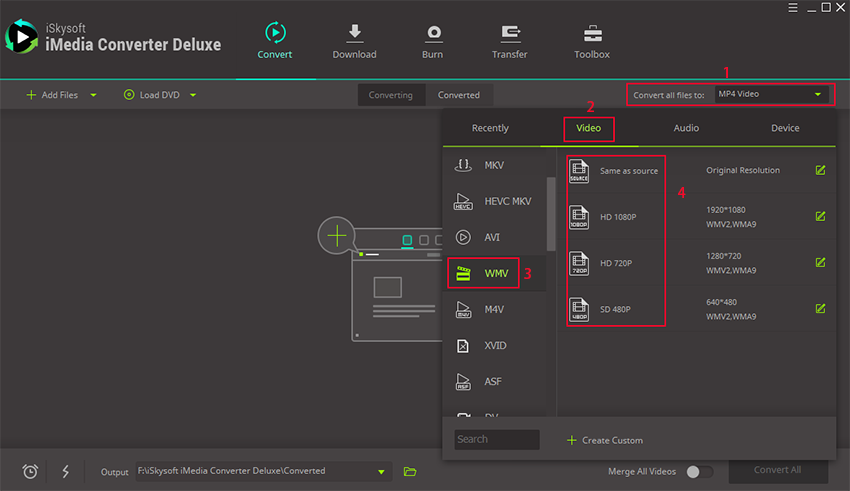
Step 3. Start converting VOB to WMV format on Windows PC
The final step is to click the "Convert" button and all the added VOB files will be converted to WMV format. You can then play or edit it with most Windows player or editor software.
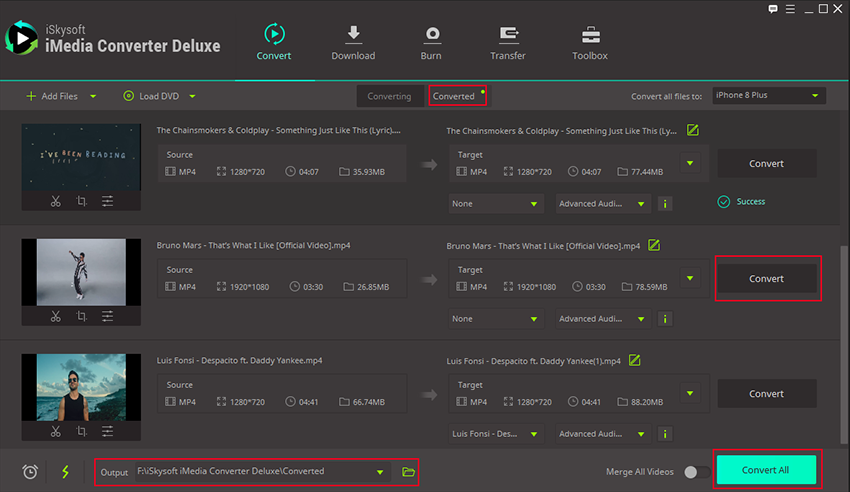
Tutorial on Converting VOB Videos to WMV on Mac using UniConverter
Step 1. Add WMV files to the converter software
Open UniConverter. Drag-and-drop or browse the .vob file that you'd want to convert to .wmv. The left pane of the video converter shows all the videos that you've loaded for conversion.
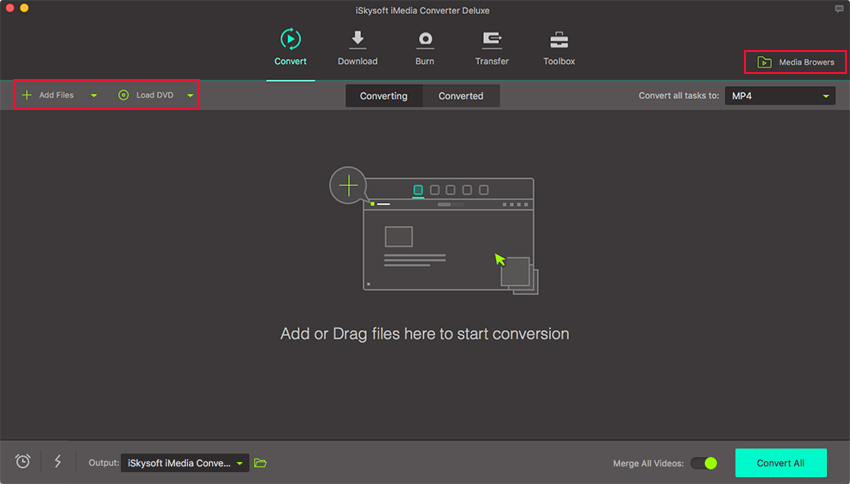
Step 2. Set the output format as WMV
An icon corresponding to the file format is located just at the right of the details of each loaded video. Clicking on this icon would allow you to choose the output format for your video. Choose .wmv as your output format from the list that appears once you click on the format icon.
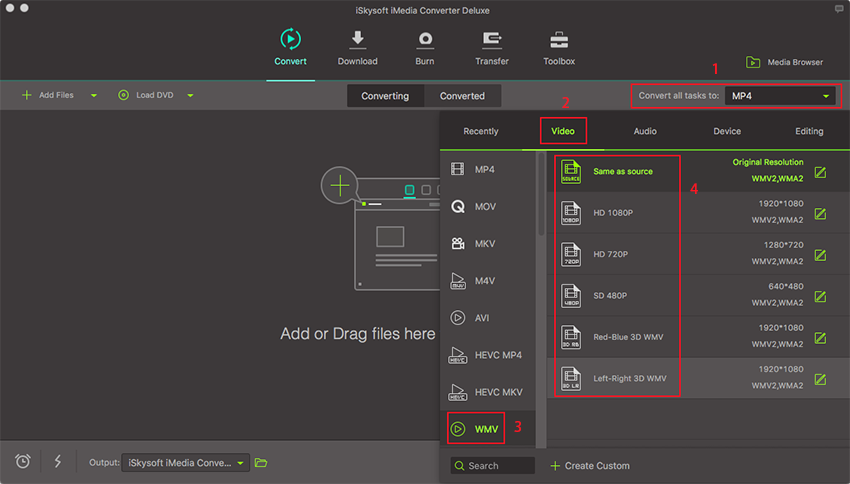
Step 3. Start converting VOB to WMV on Mac
You may click the "Convert" button at the lower right portion of the window once all the .vob files you have loaded and selected have been set to output as .wmv.
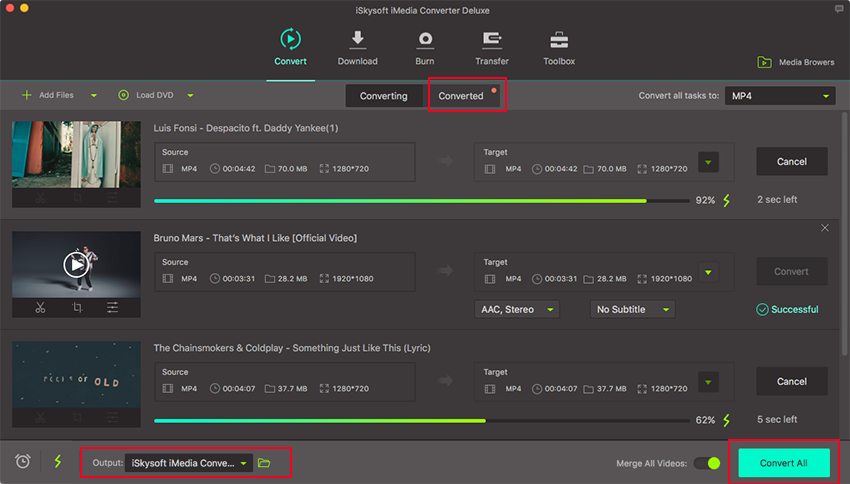
VOB vs. WMV
| VOB | WMV |
|---|---|
| VOB stands for Video Object. | WMV means Windows Media Video. |
| This format can be found in DVD-Video media. It stands as the said media's container format. | Supported by Windows, .wmv files are found in Windows PCs and is the flagship video format of the Windows OS. |
| Files that are of the .vob format can contain subtitles, and menus, aside from the typical video and audio contents. | The .wmv format, as it is made for the PC, only holds video and audio. |
| DVD-Video media, with its contents having the .vob format, can be opened in any PC, be it a Mac or a Windows one, without any third-party application or codec installed. | Windows PCs can play .wmv files out of the box but for Macs, users may need to install a codec or a different player to be able to play them. |
| In a DVD, .vob files need to have at most 1GB in size. Thus, longer videos put into DVDs result in multiple .vob files; most of which are 1GB in size. | The file size isn't a problem with the .wmv format. While any .wmv file can exceed the maximum size of 1GB for .vob files, they usually do not since various compression formats allow them to have better quality that comes with smaller file sizes. |