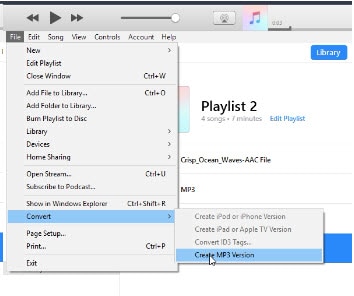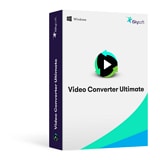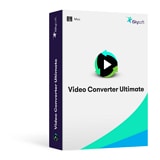- Convert videos/audios to MP3 or other 150+ video & audio formats.
- Built-in video editor enables you to edit video or audio files.
- Transfer MP3 files to iPhone, iPad, Android and other devices easily.
- Burn videos to DVD if necessary.
- Convert online videos from 1,000 popular sites to MP3 with ease.
- Powerful toolbox includes: Fix Metadata, GIF Maker, Screen Recorder, VR Converter, etc.
How to Convert FLAC to MP3 in iTunes
Can iTunes convert FLAC to MP3?
Actually, iTunes does not support the FLAC file format. However, you can convert FLAC file into MP3 by using a reliable multimedia converter like UniConverter. Or after converting FLAC file into Apple lossless/ALAC, you can convert the ALAC file into MP3 by using iTunes easily. Here we offer you two ways to convert FLAC files, with the first part you could convert FLAC to MP3 directly. If you want to convert by iTunes, the second part is an effective solution.
Part 1. Convert FLAC to MP3 by Best iTunes Alternative
UniConverter is the best tool to convert FLAC audio files to MP3. You can easily convert any audio file without iTunes with this Multimedia Converter. Moreover, you can convert any FLAC to MP3 with better audio quality. You can also use the optimized presets to play the MP3 files in any device you want. UniConverter uses only 3 simple steps to convert FLAC files to MP3. You don’t have to go through the lengthy process of converting the FLAC files to MP4 or MP3 file formats. You can directly convert FLAC files to MP3 within seconds and listen to music anywhere & anytime you want. What's more, it has an in-built Media Player where you can play music files or extract audio files from a video if needed. You can customize FLAC audio settings before conversion.
Get the Best FLAC to MP3 Converter:
- Efficient FLAC to MP3 Converter: Save time by directly converting FLAC audio files into MP3.
- Burn MP3 files to DVD: Easily Burn the MP3 files in DVD.
- Audio Editor: Modify the Audio settings such as Channel, Bitrate, Audio Encode settings, Trim and so on.
- Maintains Original Music/Audio Quality: Converts Audio Files with Original Audio quality.
- Can easily convert DRM protected Audio files.
- Convert Audio files with 90X times faster speed.
- Batch Convert FLAC files into MP3.
How to Convert FLAC to MP3 with UniConverter
Download UniConverter and then launch the Software to convert FLAC files into MP3. Follow these 3 simple steps to convert the Audio files.
Step 1. Select/Add FLAC Files
For instant conversions, you can go for the drag and drop method, where you have to select the target FLAC file & then drag and drop the file into the converter. Alternatively, you can choose ‘Add Files’ to load the FLAC audio files.
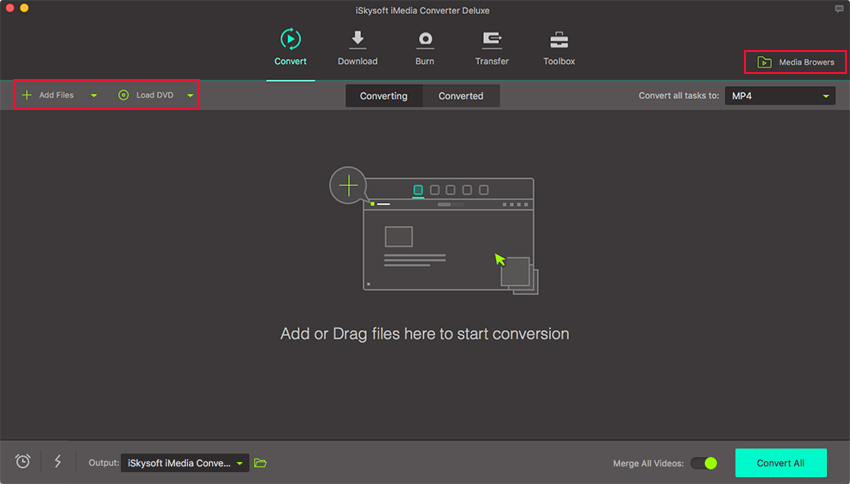
Step 2. Choose the Audio format (MP3)
Out of the 6 Categories, select Audio and scroll down to choose ‘MP3’ as output format. You can also edit the audio settings such as Bitrate, Volume, Channel, Trim or other settings if needed.
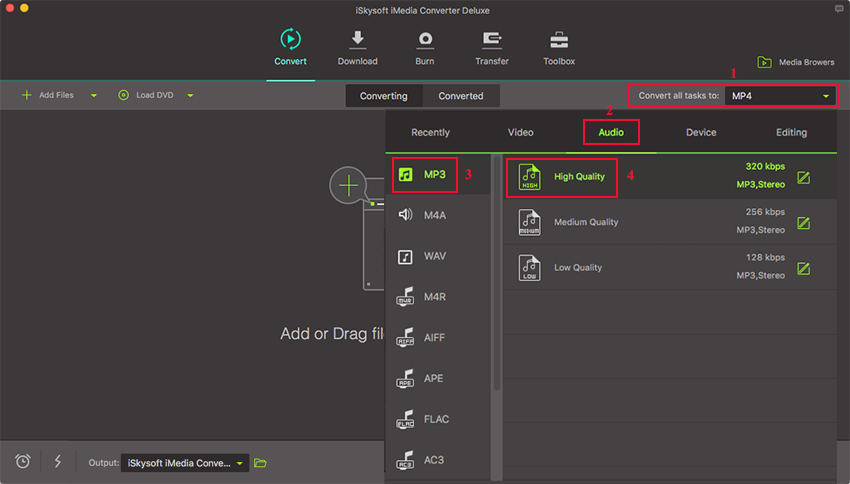
Step 3. Select Output folder and Convert FLAC to MP3
In the final step, you should select the output folder/file destination. After that, select ‘Convert’ at the bottom-right side of the program to start the FLAC to MP3 conversion. The audio file will be converted immediately.
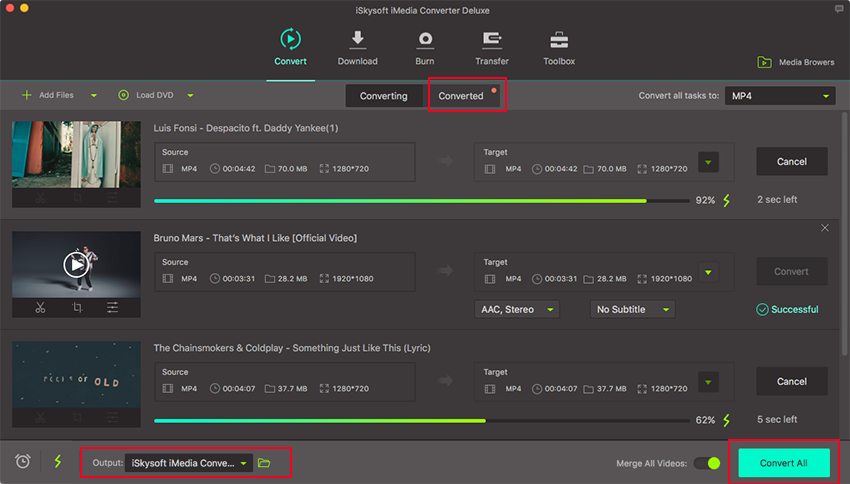
Instead of going through the lengthy process of converting FLAC to MP3 using iTunes, you should choose the right method to convert FLAC files to MP3. It is recommended to use UniConverter to convert FLAC files into MP3. It is one of the effective and efficient tools in the market which provides 90X times faster conversions with no compromise with audio quality. You can use the converted MP3 file to listen to music in iTunes or any other device as per your requirement.
Part 2. How to Convert to MP3 by iTunes
iTunes does not support the FLAC file format, however, you could convert to MP3 files by iTunes with other formats such as Apple lossless format(.m4a). There are many free software’s as well as online converting tools to convert FLAC to Apple lossless format. With the M4A format file, you could launch iTunes to convert M4A to MP3 file.
Step 1. Select the M4A file and click ‘Edit’ option, then select ‘Preference’ in iTunes.
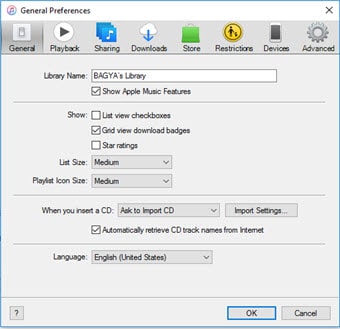
Step 2. Select ‘Import Settings’ which will open a new ‘Import Settings’ window. Change import using settings as ‘Apple Lossless Encoder’ and then click OK.
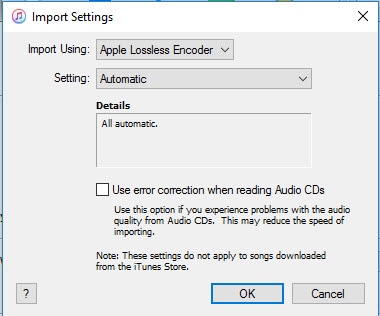
Step 3. Create Apple Lossless Version.
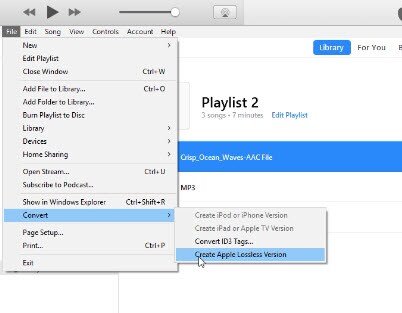
Step 4. Change Import Settings to MP3 Encoder again.
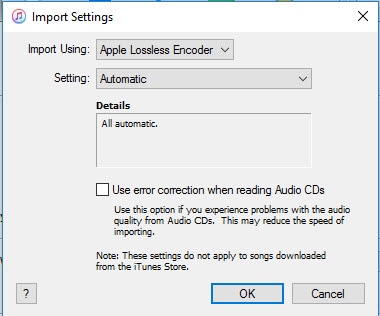
Step 5. Select the M4A audio file and click ‘File’ menu to convert M4A to MP3.